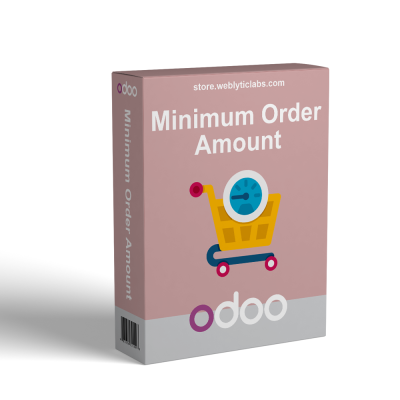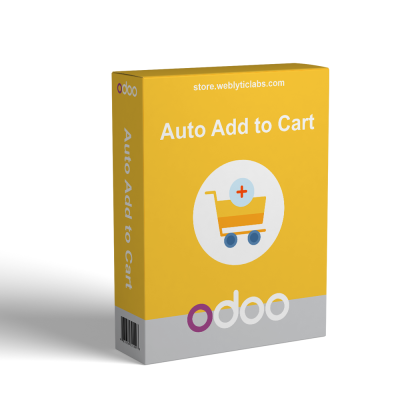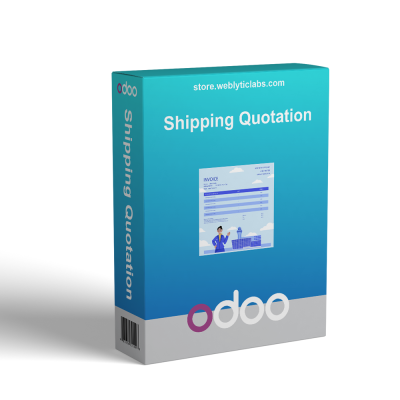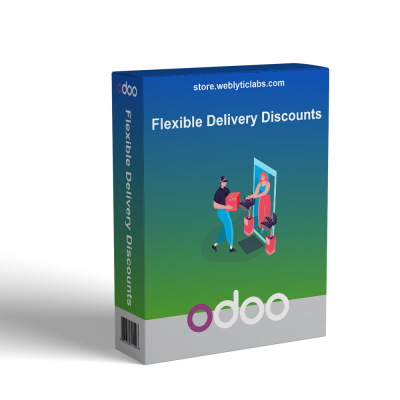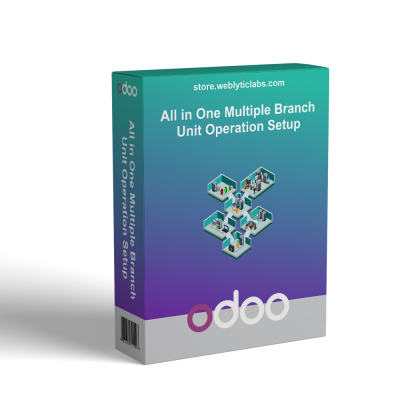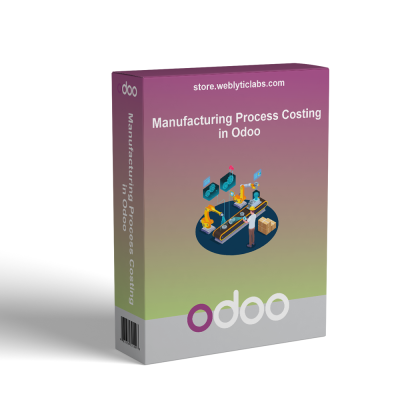Odoo POS Share Cart with User
The POS Share Cart With User app boosts teamwork in Odoo POS by allowing admins and employees to share shopping carts easily before payment. It streamlines sales, ensuring products transfer smoothly to the employee's cart with customer details, while alerts prevent errors like sharing with no employee or oneself. This promotes faster, more accurate sales and enhances operational collaboration.
Odoo POS Share Cart with User
The POS Share Cart With User app boosts teamwork in Odoo POS by allowing admins and employees to share shopping carts easily before payment. It streamlines sales, ensuring products transfer smoothly to the employee's cart with customer details, while alerts prevent errors like sharing with no employee or oneself. This promotes faster, more accurate sales and enhances operational collaboration.
 Return policy
Return policy
10-day module exchange guarantee
- The POS Share Cart With User app is a tool designed to boost efficiency and teamwork in retail environments using Odoo POS.
- It allows admin and POS employees to share shopping carts before payment is completed, simplifying the process of team collaboration and speeding up sales.
- Typically, products are added to the POS cart, and when an employee wants to share the cart, they click the employee tab, which opens a simple wizard displaying available users.
- The user selects an employee, and a confirmation message appears, indicating successful sharing.
- These products then automatically transfer to the employee’s cart, with the customer’s name displayed for clarity.
- To ensure smooth operation, the app features alerts if the user attempts to share without selecting an employee or tries to share with their own account.
- This application facilitates quick, accurate team-based sales and improves operational workflow, helping retail staff provide faster and better service.
- POS employees can easily share their cart with another employee before final payment. After selecting products, they click the employee tab and open a wizard to choose a user.
- Once selected, the cart is transferred successfully to the other employee’s POS.
- A user-friendly dialog displays user names and details, making it simple to pick the right employee for sharing.
- The employee's name appears on the POS screen in the employee tab for easy identification.
- When shared, products move directly to the employee’s cart, linked to the selected customer.
- The customer’s name appears in the employee’s POS screen, providing clarity on who the sale is for.
- After sharing, a success message confirms the cart transfer.
- A pop-up appears if sharing is attempted without selecting an employee.
- The Popup also warns if trying to share the cart with own account to avoid errors.
- Boosts team collaboration and flexibility
- Speeds up the sales process and reduces wait times
- Minimizes manual errors in transferring carts
- Improves customer service through quicker checkout
- Enhances workflow transparency and visibility
- Supports seamless employee management during sales
- Add Products to POS Cart.
- Click on the Employee Tab, open the Choose User Wizard, then select Employee for Sharing.
- Click on the Share Cart Button.
- Show Success Message
- The products in the original cart are automatically added to the employee’s cart, with the selected customer name displayed on the employee’s POS screen.
- Validation Popups:- (1).No Employee Selected, (2). Sharing not Allowed
How does the cart sharing feature work?
What alerts or restrictions are in place when sharing carts?
What kind of support do you offer after module purchase?
Do your Odoo extensions support multi-language functionality?
What versions of Odoo are compatible with your extensions?
Customer reviews
Benefits of Efficient Cart Sharing

Boosts Team Collaboration

Speeds Up Sales

Reduces Manual Errors

Improves Customer Service

Improves Workflow Transparency

Streamlines Employee Management
Essential Features of POS Share Cart
Share Cart Functionality
Streamlined cart sharing enables employees to easily transfer carts before payment, teamwork, and streamlining transactions.
Choose User Wizard
Displays user names and details, making it easy to select the right employee for sharing. The employee's name appears on the POS screen.
Automatic Product Transfer
When sharing occurs, all products are directly transferred to the other employee’s cart, linked to the original customer details, and smooth handovers.
Customer Name Display
Customer details, including the name, are displayed on the employee’s POS screen for transparency and accurate order handling.
Share Confirmation Message
After sharing the cart, a confirmation message is displayed to indicate success. This helps users verify that the transfer was completed correctly.
Error Prevention Alerts
Builds error-free sharing warnings that prevent sharing without employee selection or with the same account, ensuring smooth operation.
Power Up Your  Store — We Handle It All
Store — We Handle It All








.png)