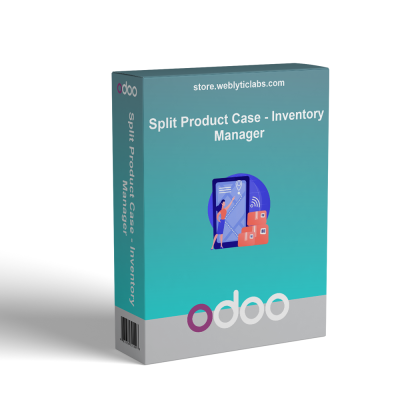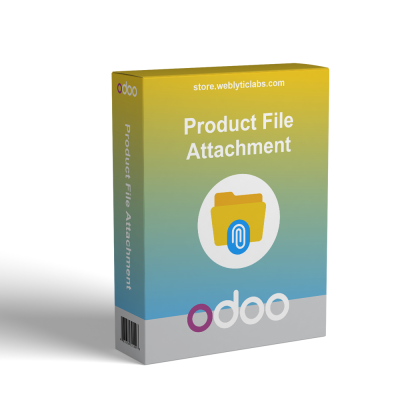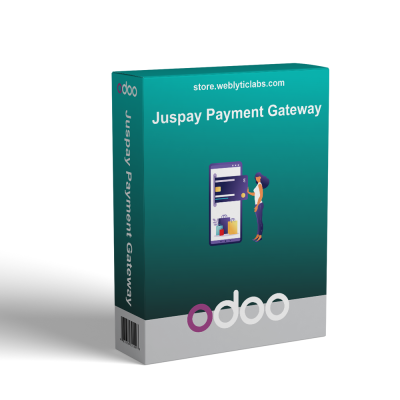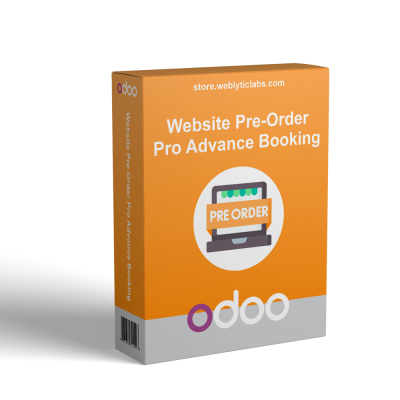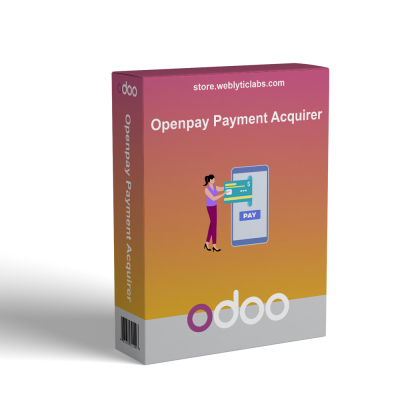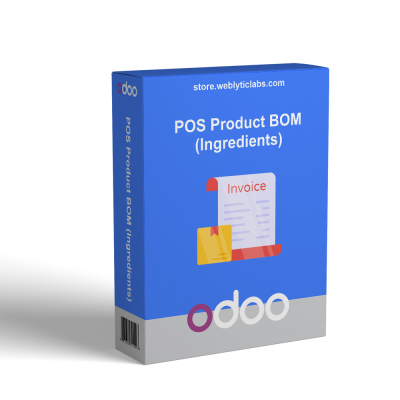Odoo All in One Multiple Branch Unit Operation Setup
The All-in-One Multiple-Branch Unit Operation Setup app simplifies managing multiple branches within an organization. It enables admins to create and configure branch details, assign them to warehouses and customers, and automatically link sales, purchase, and invoicing activities to each branch. This setup improves operational efficiency, regional oversight, and transparent management across all branches.
Odoo All in One Multiple Branch Unit Operation Setup
The All-in-One Multiple-Branch Unit Operation Setup app simplifies managing multiple branches within an organization. It enables admins to create and configure branch details, assign them to warehouses and customers, and automatically link sales, purchase, and invoicing activities to each branch. This setup improves operational efficiency, regional oversight, and transparent management across all branches.
 Return policy
Return policy
10-day module exchange guarantee
- The All-in-One Multiple Branch Unit Operation Setup app is designed to streamline the management of multiple branches within an organization.
- Admin to easily create and configure branches across sales, purchase, and inventory.
- Admins can set up detailed branch information, including addresses, locations, and regional details, ensuring clear regional separation.
- It allows assigning branches to warehouses, locations, and customer accounts, helping organize operations regionally.
- The system automatically links sales, purchase, delivery, and invoicing activities to the respective branches, ensuring accurate tracking and reporting.
- This setup enhances operational efficiency and regional oversight, making multi-branch management straightforward and transparent.
- Admin can create new branches by filling in full address details street, city, state, zip code, and country, and view them in a list for easy management.
- Assign specific branches to users via the preferences tab, allowing control over access and management rights across multiple locations.
- Select a default branch for each user, which automatically appears in sales quotations, orders, delivery, and invoicing sections, vendor bills, with the possibility to change it per transaction.
- Sales quotations, invoices, purchase requests, vendor bills, and shipment pickups automatically reflect the selected branch, ensuring transparency.
- The system displays the associated branch in sales quotations, customer invoices, and payment details.
- Admins can filter sales and purchase records by branch to review relevant transaction data efficiently.
- Assign branches to warehouses and locations, with all related configuration automatically updating to reflect regional organization.
- When setting a branch on a product template, the same branch auto-applies to all variants, across inventory.
- Branch managers can assign customers to specific branches for targeted service and management.
- Makes handling multiple branches easy and organized.
- Ensures uniform processes across all locations.
- Improves accuracy in monitoring transactions and performance.
- Automates branch-specific activities, saving time.
- Better Inventory and Warehouse Organization
- Provides clear overview of operations across all branches.
- Settings -> Users & Companies -> Branch, create a new branch.
- Navigate to users, select the desired user, and enable 'Multi-Branch' to allow branch-specific access.
- Navigate to the preferences tab in the selected user profile, then choose the allowed branch and set the default branch.
- Create a new quotation by going to Sales > Orders > Quotations, then check the 'Other Info' section to see the branch name.
- Create a new RFQ by going to Purchase -> Request For Quotation, then check the ‘Other Info’ tab to see the branch name.
- Before confirming a sales quotation or RFQ, the admin can modify the branch in the 'Other Info' tab according to their preference.
- Use the branch filter in the sales and purchase to view only branch-specific orders.
- Go to Warehouse management through Inventory > Configuration, select the warehouse, and specify the associated branch.
- In Inventory > Configuration > Locations, the admin can choose a warehouse location and assign it to a specific branch.
- In Inventory > Operations > Physical Inventory, the branch name is displayed according to the assigned location branch.
- Admin assigns a branch to a specific customer.
- The branch set on the product template is visible in all associated product variants.
How does this app help in managing multiple branches efficiently?
Can I control access and transactions based on specific branches?
What kind of support do you offer after module purchase?
Do your Odoo extensions support multi-language functionality?
What versions of Odoo are compatible with your extensions?
Customer reviews
Streamlined Multi-Branch Operations and Oversight

Streamlined Branch Management

Uniform Regional Operations

Accurate Tracking Reports

Automated Process Efficiency

Optimized Inventory Control

Enhanced Operational Visibility
Essential Features of Multi-Branch Management System
Branch Creation Management
Admins can easily create and update branch profiles by entering full address details. These branches are listed for quick access and control. This helps organize regional operations efficiently.
User Permissions Control
Assign specific branch access rights to users via preferences. Manage who can view or manage each branch, ensuring secure and controlled operations across multiple locations.
Default Branch Setup
Set a default branch for each user, automatically appearing in sales, invoices, and delivery documents. Users can change the branch per transaction, saving time and reducing errors.
Automatic Branch Reflection
Sales quotations, invoices, purchase requests, and shipments automatically link to the selected branch. This transparency and correct regional processing for all transactions.
Branch-wise Records Filter
Admins can filter sales, purchases, and other transaction records by branch. Quickly review relevant data for each location, facilitating better decision-making and oversight.
Warehouse & Customer Link
Assign branches to warehouses and customer accounts. When setting product branches, variants automatically follow suit. Inventory control and tailored customer management.
Power Up Your  Store — We Handle It All
Store — We Handle It All








.png)