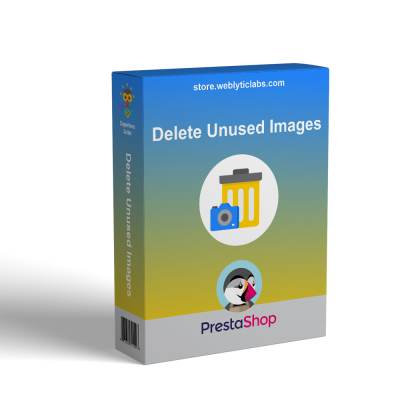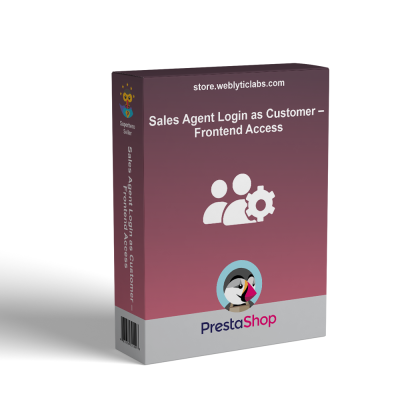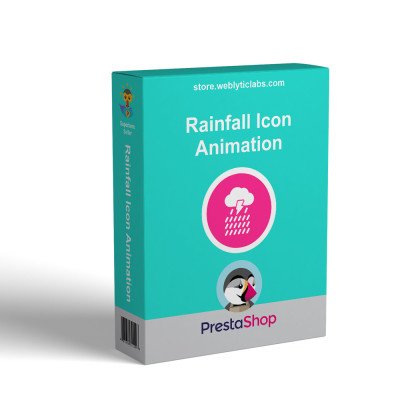- Home
- PrestaShop
- PrestaShop Advance Search - Search Optimize Smart Finder
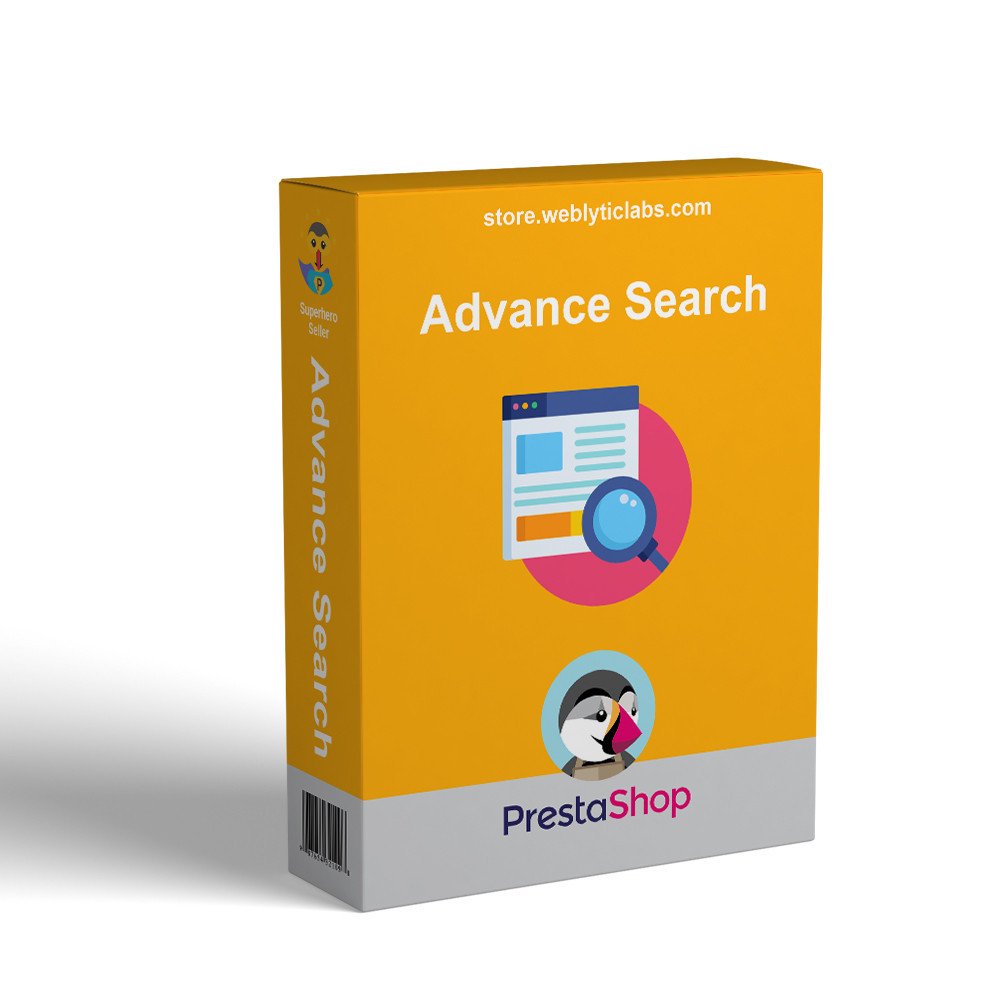
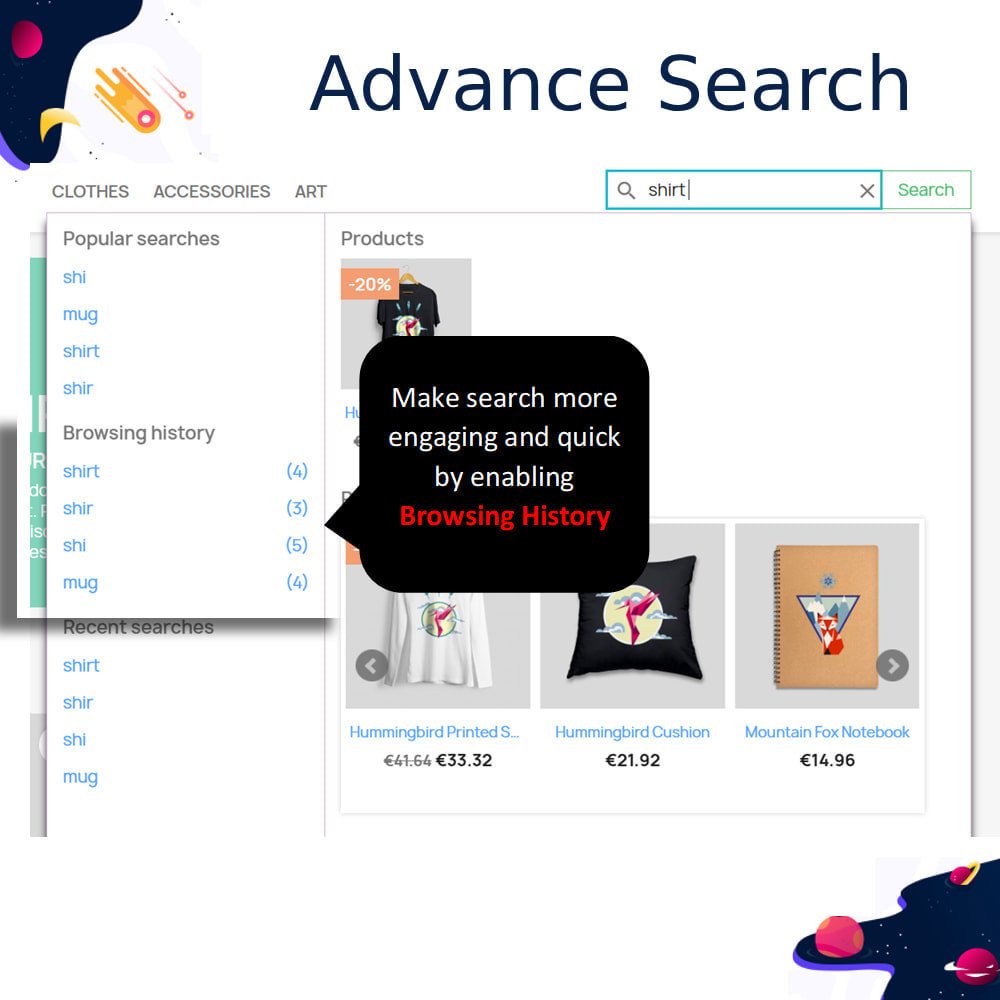
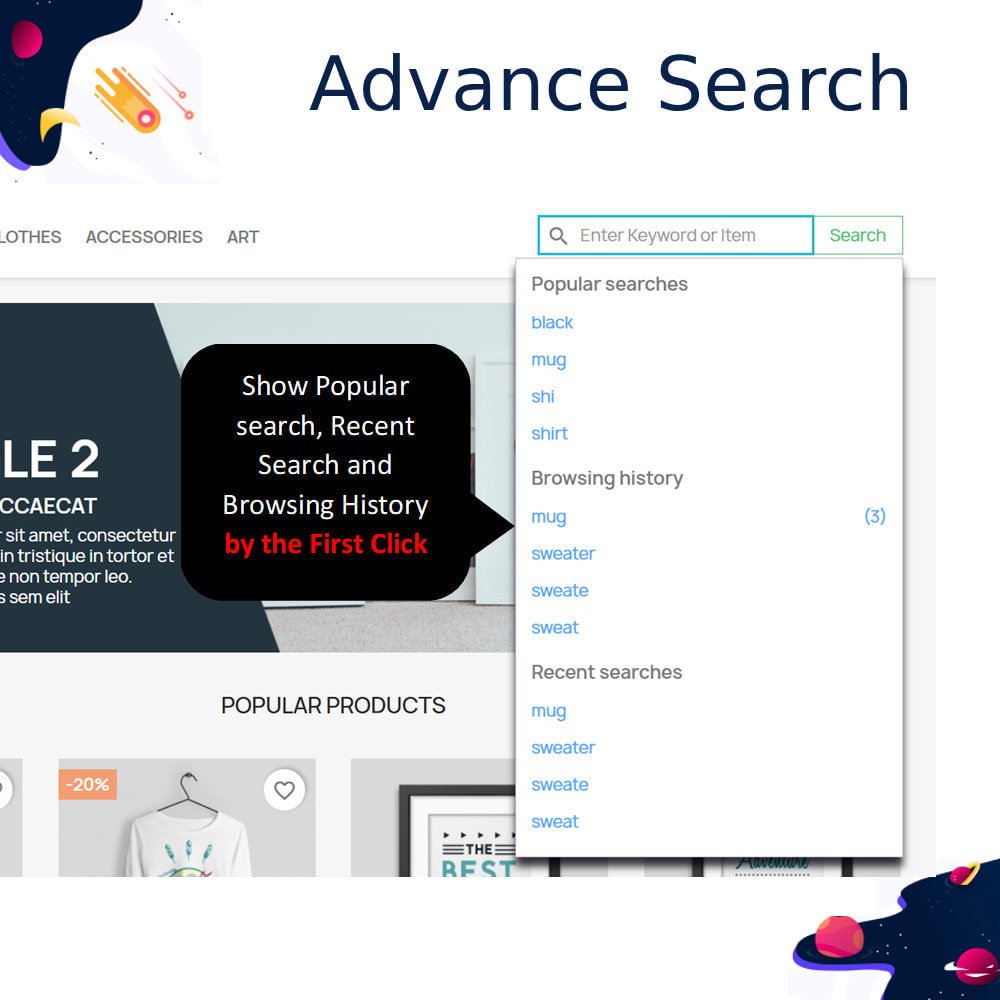

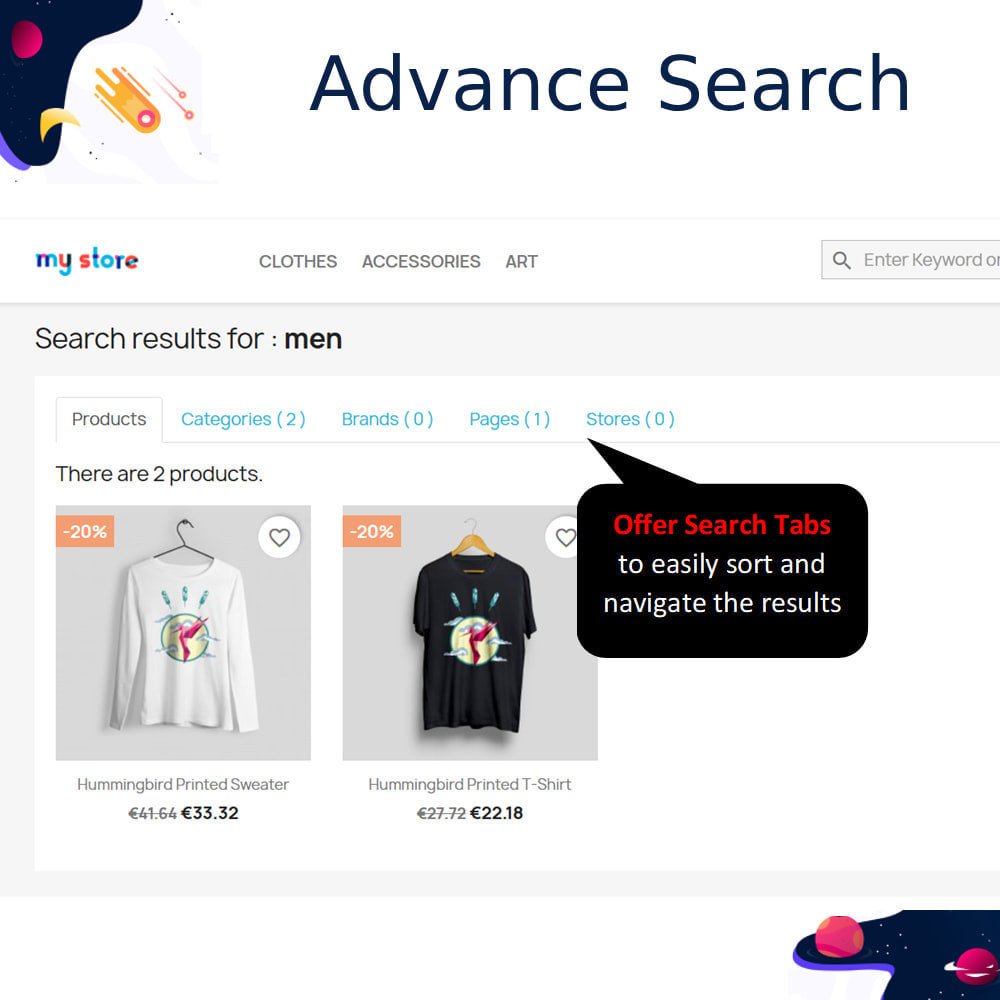
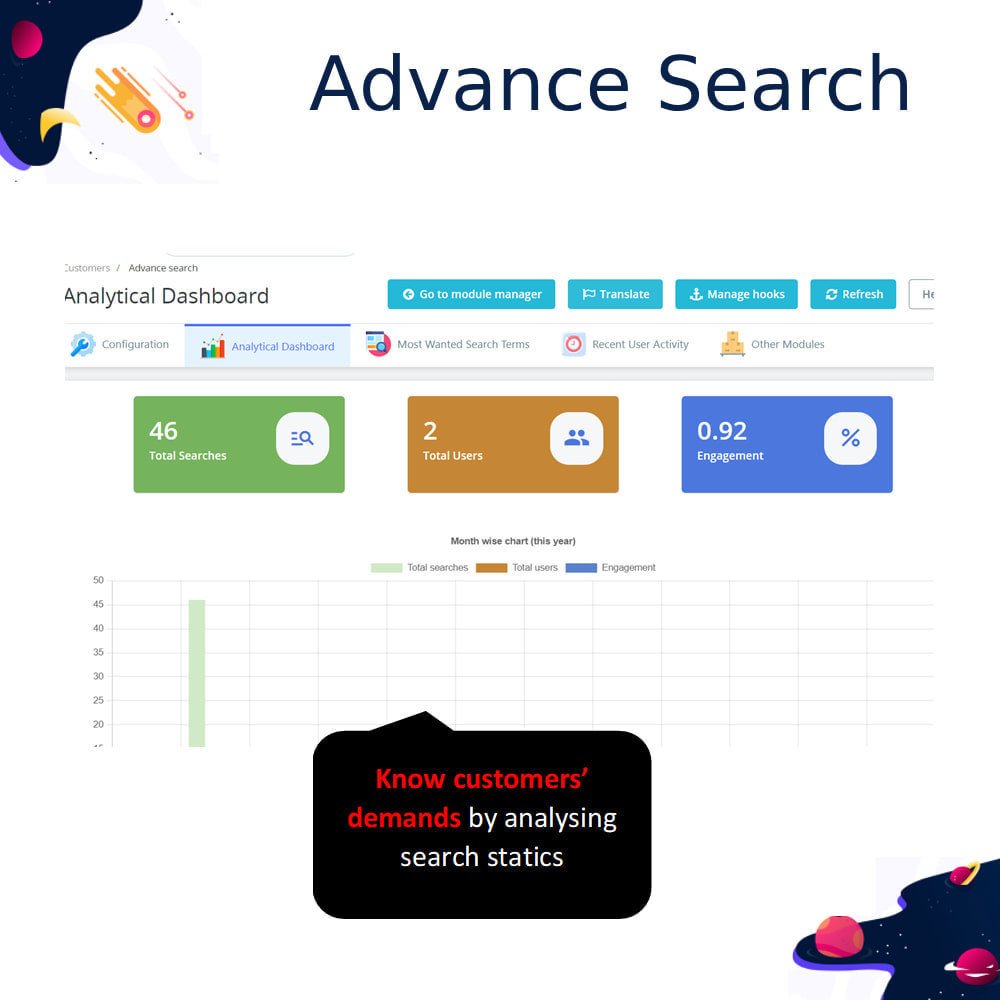


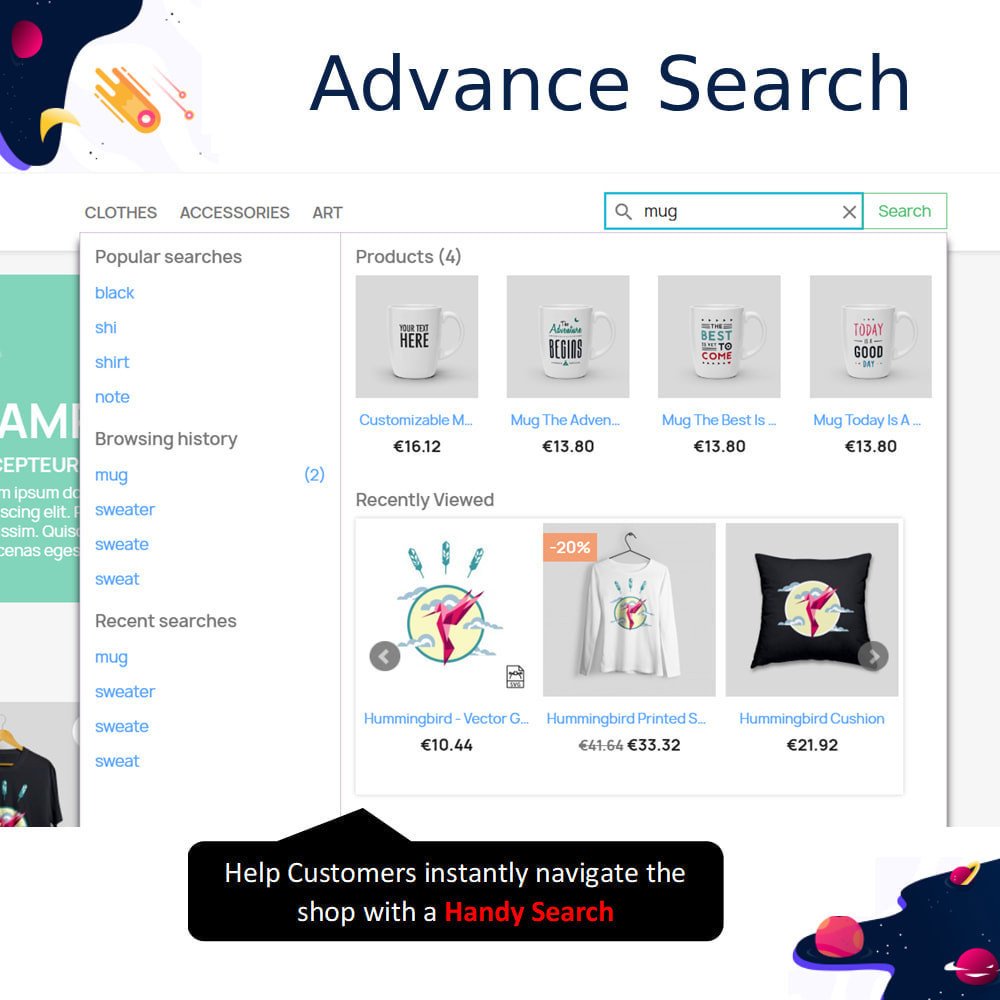
PrestaShop Advance Search - Search Optimize Smart Finder
Enhance your Prestashop product search functionality with a new tool designed to improve your store's usability. Customize every aspect of the search process to assist customers in finding the products they need. Offer visitors detailed search information for a more satisfying shopping experience.
PrestaShop Advance Search - Search Optimize Smart Finder
Enhance your Prestashop product search functionality with a new tool designed to improve your store's usability. Customize every aspect of the search process to assist customers in finding the products they need. Offer visitors detailed search information for a more satisfying shopping experience.
 Return policy
Return policy
10-day module exchange guarantee
- Customers can search by product attributes like color, brand, and material, ensuring more precise and relevant search results.
- Display recent and popular searches within the autocomplete dropdown, helping customers easily continue or explore common search trends.
- Show “Add to Cart,” “Wishlist,” and “Compare” buttons directly in the autocomplete popup for quick purchase actions.
- Include product ratings and reviews inside search suggestions to help customers make faster and more confident purchase decisions.
- Customize search window design by adjusting colors, widths, and layout for seamless integration with your shop’s theme.
- Set minimum characters required to trigger autocomplete, allowing faster, smarter, and more intuitive search suggestions for users.
- Enable browsing history block to help customers quickly return to previously viewed products or earlier search results.
- Highlight best-selling products and recently viewed items directly in the autocomplete popup to boost product visibility.
- Redirect customers from zero-results pages to relevant pages or display helpful contact options to reduce abandonment rates.
- Support searching across products, categories, and CMS content simultaneously to maximize search coverage and customer satisfaction.
- Multi-language and multi-store compatible for global shops and diverse customer bases.
- Enable or disable individual search blocks based on your shop’s needs.
- Control maximum number of displayed search suggestions for better frontend performance.
- Manage search result sorting by relevance, newest products, or alphabetical order.
- Easily enable or disable reviews and ratings display in the search popup.
- Adjust maximum length of product names and descriptions in autocomplete for clear visibility.
- Optimize performance using AJAX-based real-time search loading.
- Enable search within CMS content to provide broader information access.
- Redirect 404 error searches to custom pages or product listings.
- Provide advanced URL rewriting for SEO-friendly search results page links.
Boost customer retention by helping shoppers easily return to previous searches via browsing history blocks.
Improve operational efficiency with quick module setup and easy customization options.
Showcase trending products automatically in the search window to promote high-demand items without manual effort.
Reduce customer frustration by guiding them from empty search results to helpful recommendations or support contact options.
Enhance mobile shopping experience with optimized, responsive search features that work smoothly on smartphones and tablets.
Offer dynamic real-time search suggestions for smoother navigation without page reloads.
Expand product visibility by including CMS pages in search results alongside standard products.
Gain competitive advantage with a fully branded and customized search experience tailored to your shop’s design.
Encourage impulse purchases through immediate cart access directly from autocomplete search results.
Optimize frontend performance using AJAX-driven search for fast, efficient product discovery.
Upload the module zip file in the PrestaShop back office under Modules > Module Manager section.
Click the Install button to activate the module after uploading is complete.
Open the module configuration panel from the Modules section in your back office.
Customize search box design by selecting colors, width, and other visual preferences.
Enable autocomplete search, browsing history block, popular searches, and other features as needed.
Set minimum character limits and sorting rules for search suggestions to improve performance.
Save all configuration changes to apply settings to your store’s frontend.
Check the frontend to verify the new search box and its working functionalities.
Return to configuration settings if any adjustments are required for design or features.
The module is now fully installed and optimized for advanced search on your shop.
Does this module support multi-language and multi-store?
Can customers search CMS pages using this module?
Is the search box responsive and mobile-friendly?
Can I customize the design of the search window?
Does the module display product reviews and ratings?
Is it possible to show “Add to Cart” in search suggestions?
How does the browsing history block work?
What happens when no products are found?
Can I control the number of search suggestions displayed?
Is the module easy to install and configure?
Customer reviews
Operational Benefits of Advance Search - Search Optimize Smart Finder Module

Faster Search

Improved Navigation

Higher Conversions

Enhanced User Experience

Mobile Friendly

Real-Time Results
Core Features of Advance Search - Search Optimize Smart Finder Module
Smart Autocomplete
Show instant product suggestions, reviews, and quick action buttons directly within a responsive autocomplete search popup window.
Multi-Filter Search
Allow users to filter search results using attributes like color, brand, and material for highly relevant product discovery.
Browsing History
Display recently viewed products within the search suggestions, helping customers easily revisit and repurchase products.
CMS Page Search
Support search functionality across CMS pages, products, and categories to enhance site-wide content discoverability.
Add to Cart
Enable direct purchases by showing “Add to Cart,” “Wishlist,” and “Compare” buttons inside the search popup.
Mobile Responsive
Fully responsive search interface ensures smooth, fast, and intuitive search experience across all devices, including smartphones.
Power Up Your  rESTASHOP Store — We Handle It All
rESTASHOP Store — We Handle It All








.png)