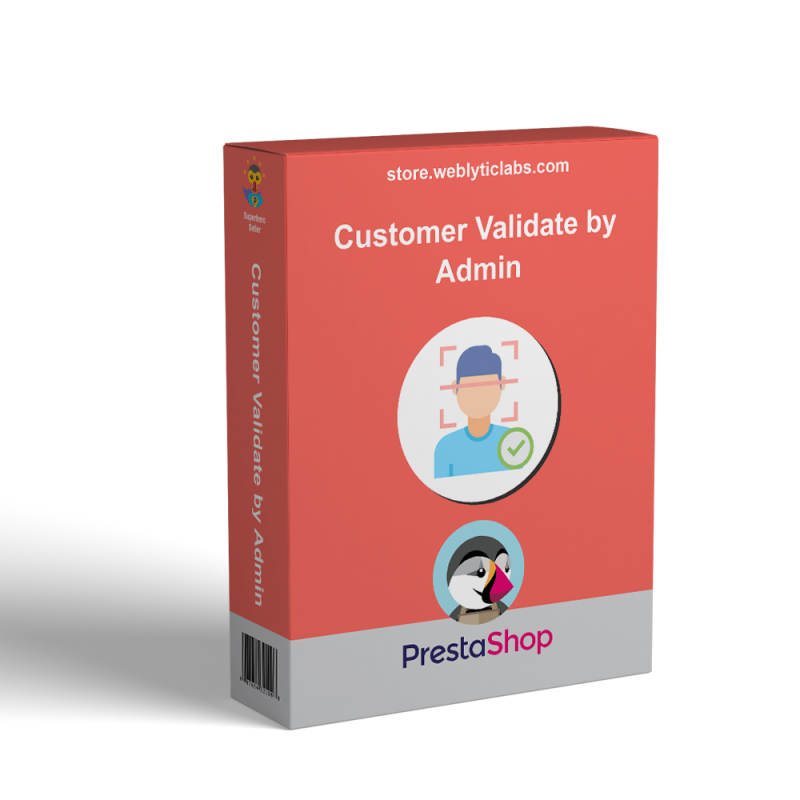
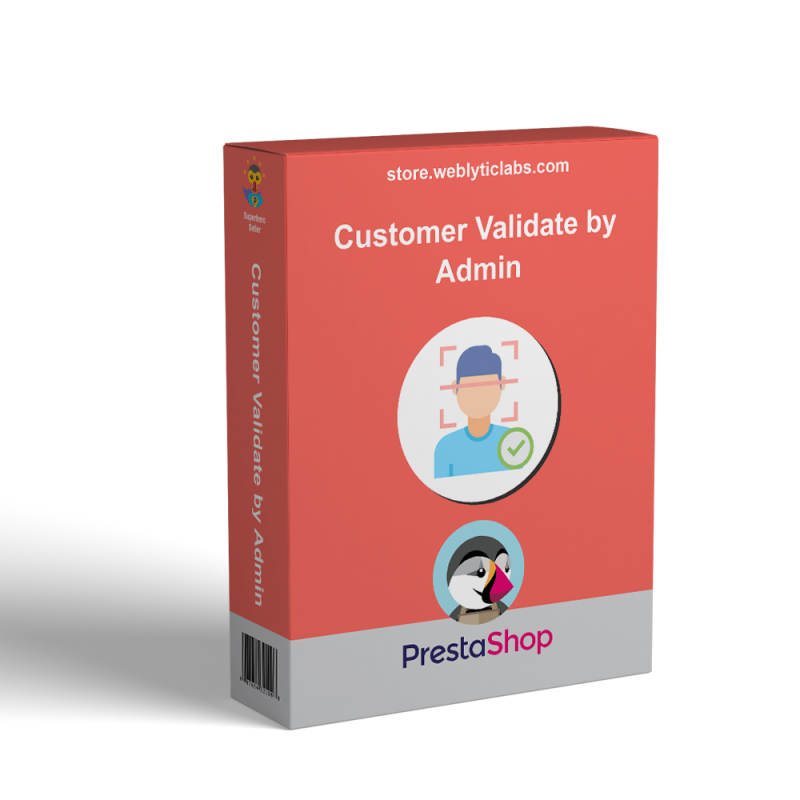
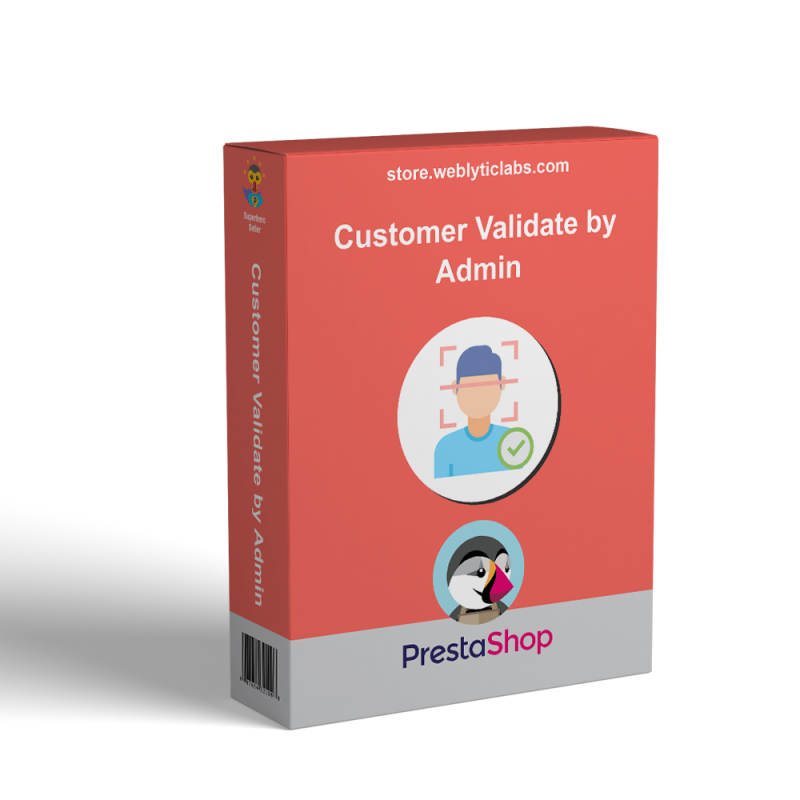
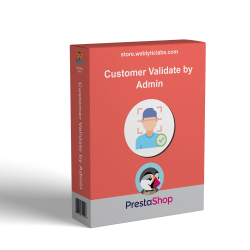
Validate each customer by yourself after reviewing their information. Allow you to validate new registered customers and active B2B mode in the shop.
Prestashop module to convert store registration to private, requiring validation by an administrator before customers can buy in the store. The ideal module for converting your store into a private B2B.
 |
Secure your website from unwanted customers.Validate each customer by yourself after reviewing their information. Allows you to validate new registered customers and activate B2B mode in the shop. Admin can approve any request or reject with one click. |
Only valid customers on your account.
Merchant can turn their website into B2B
Can be Private Shop
Hide Product Price From the Guest/Visitors
Only registered and validated customers can purchase the items from your website.
Admin can add multiple email addresses so that each mail will get the same notification when customers create an account on your website.
Admin can approve or delete the customer from the same page.
If Admin approves/deletes the request then the customer will be notified by mail for the same.
Can be used to get notification when new customer account created on your website.
Admin can add multiple email addresses so that each mail will get the same notification when customers create an account on your website.
Customers will see a message on create account page that their account will be approved by the admin only before they can logged-in to this website.
Customer will also receive a mail notification when admin approves/validate their account.
Customers will be redirected to different pages when they try to login into their account and their account is still waiting for approval mode.
A new tab will be created in the back office so that the admin can review all the requests on a single page.
Admin can approve or delete the customer from the same page.
If Admin approves/deletes the request then the customer will be notified by mail for the same.
1) You can install the module from Backoffice :
Go to section "Modules" and select "Add new module"
Select the .zip file downloaded from Addons after purchase
Upload the .zip
Search the module in the list and click "Install"
2) By FTP :
Unzip the .zip file downloaded from Addons after purchase
Upload the folder in the "/modules" path of your store
Q1 : Are all of Weblytic's extensions compatible with themes and extensions from other vendors?
A: Weblytic's extensions are compatible with all of the plugins we have issued as well as with most third-party extensions. Our team will definitely try to help you if you run into a compatibility issue with any third-party module. Create a ticket if you have any technical difficulties
Q2 : Will I get free support and updates?
A: Yes, once you buy any extension(s) by Weblyticlabs, you’ll get 3 months’ free updates and support for the product(s). Additionally, you will be given the option to buy or extend support.
Q3 : Do you have the installation service?
A: Yes, we offer professional installation services. If you order an extension, you can purchase this service. All extensions you order in one order will be installed by us! Furthermore, it is important to note that the installation service does not include uninstallation.
Q4 : Can I request a free trial?
A: The Prestashop extensions provided by Weblyticlabs are not available for trial. However, we offer three months of free support. There's one exception: Weblyticlabs provided a free Demo of all the extensions.
Q5 : Can I test a Weblyticlabs extension on a staging site before transferring it to a live one?
A: Yes, you can install and configure any Weblyticlabs extension on a test site before deploying it to your live store.
Q6 : How to update a Prestashop extension?
A: To update a Prestashop extension by manual upload: 1. log in to the customer account; 2. navigate to the “Support and Updates” tab in my account section. 3. Download the updated version of the extension (if available).
Q7 : How can I request that additional features be added to a Weblyticlabs extension?
A: Send us an email at support@weblyticlabs.com with your feature request. There is also the option of a live chat. Please consult with our experts about your needs.
Q8 :
How can I get a discount?
A: Most of our products already have a running discount. If you cannot find a discount on any of our products, please contact us and we will review your case on an individual basis.
Q9 : How do I get a discount when repurchasing plugins?
A: Normally, we do not offer any special discounts. However, you may contact us and we will review your case on an individual basis