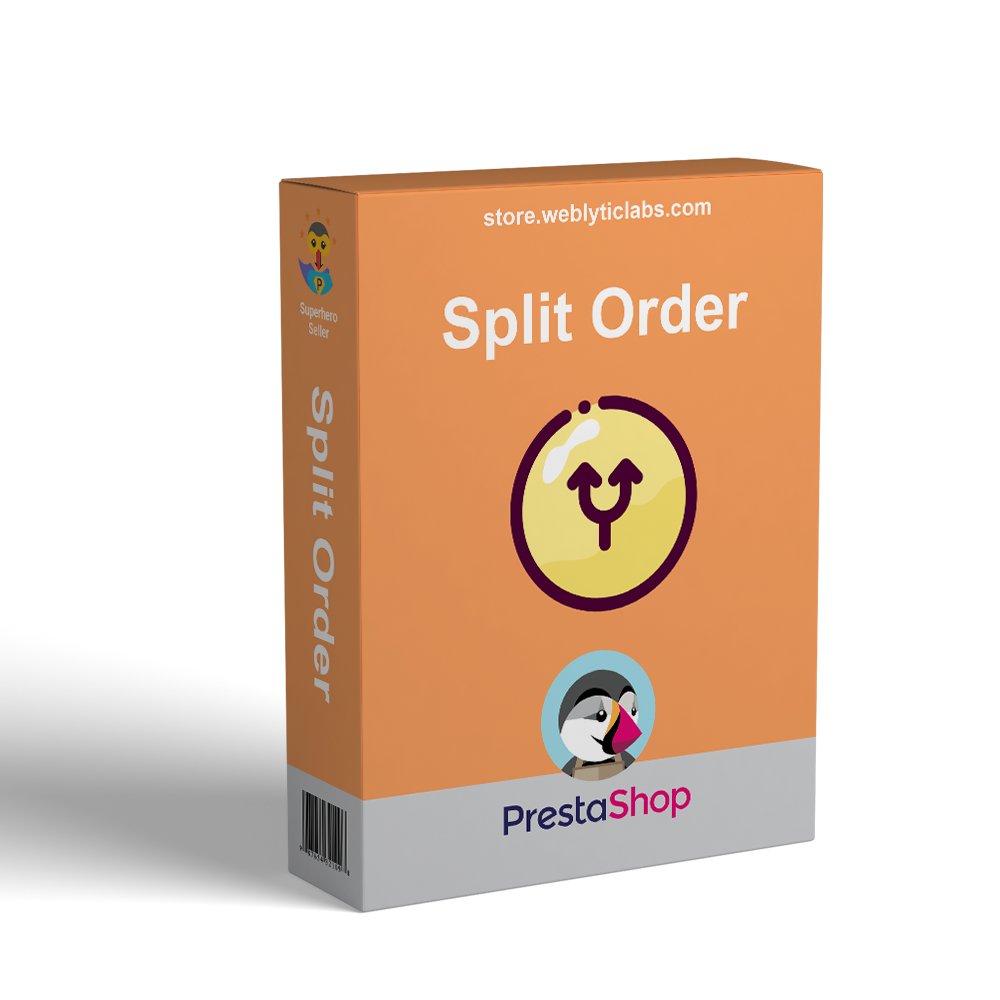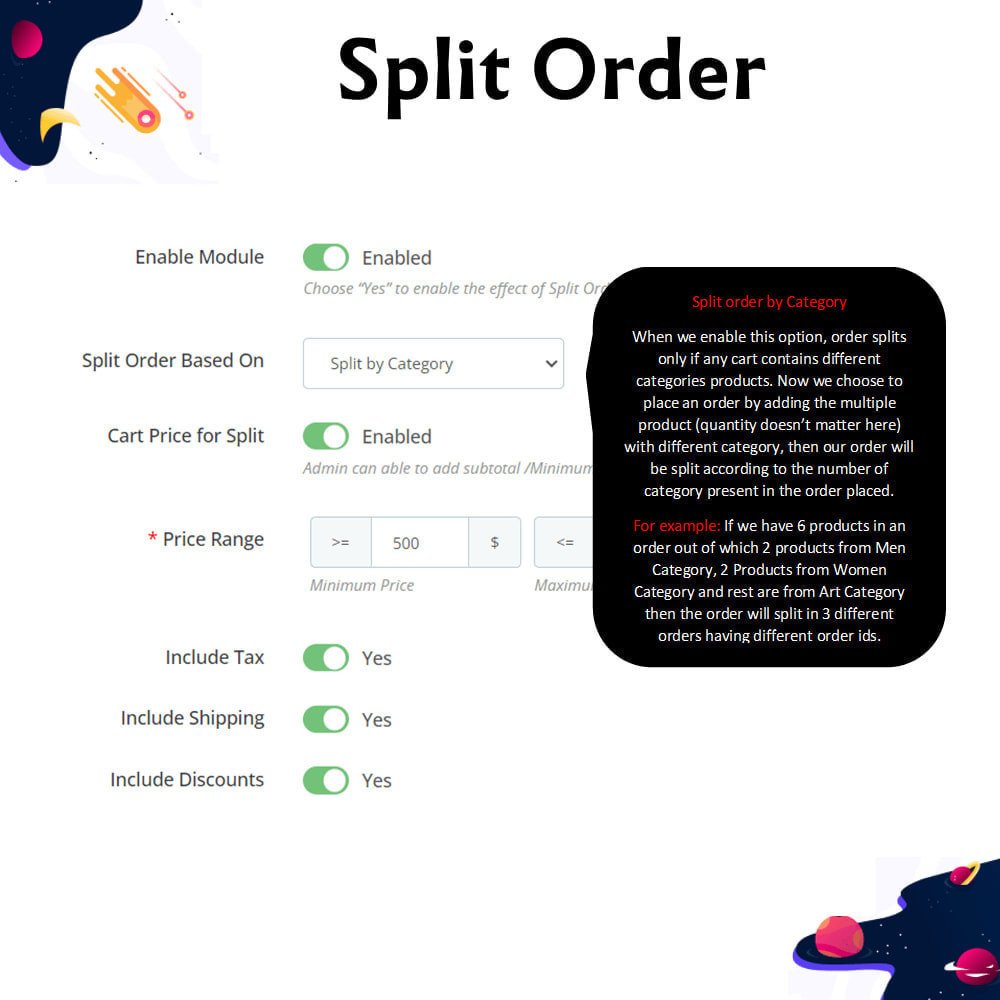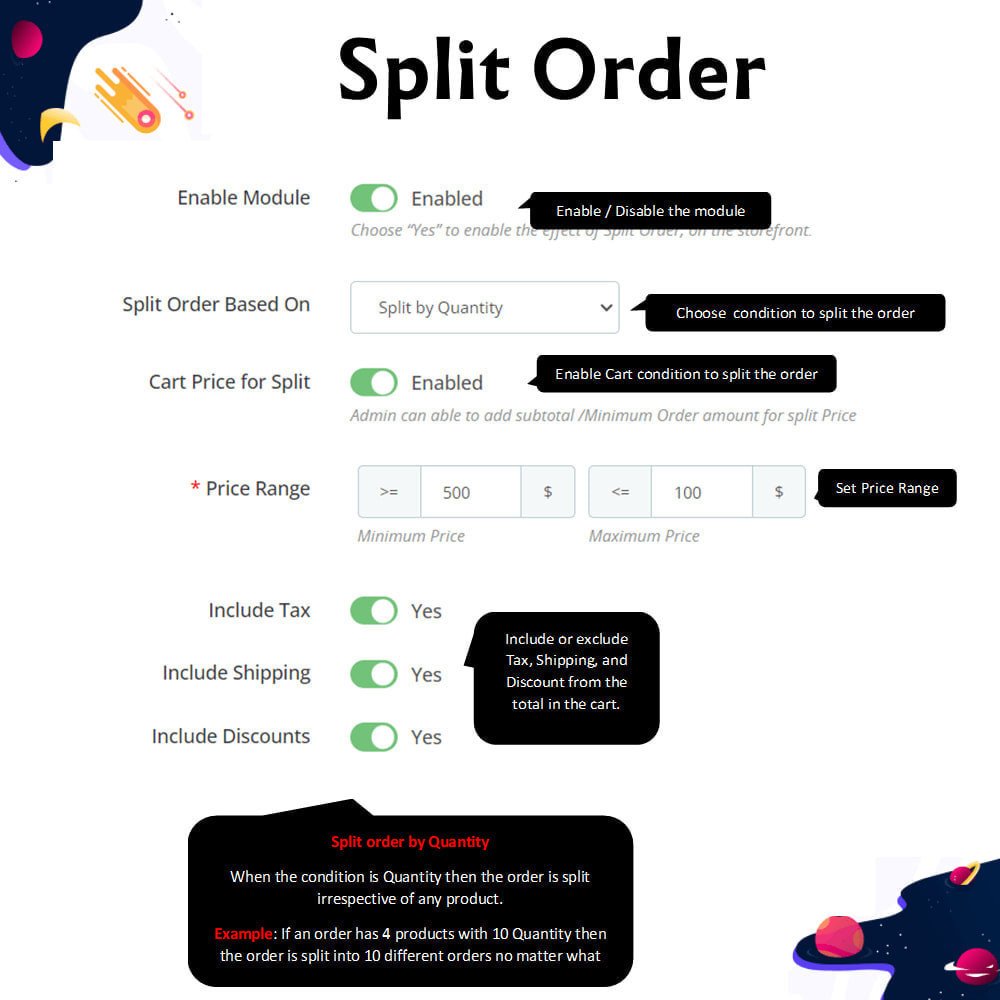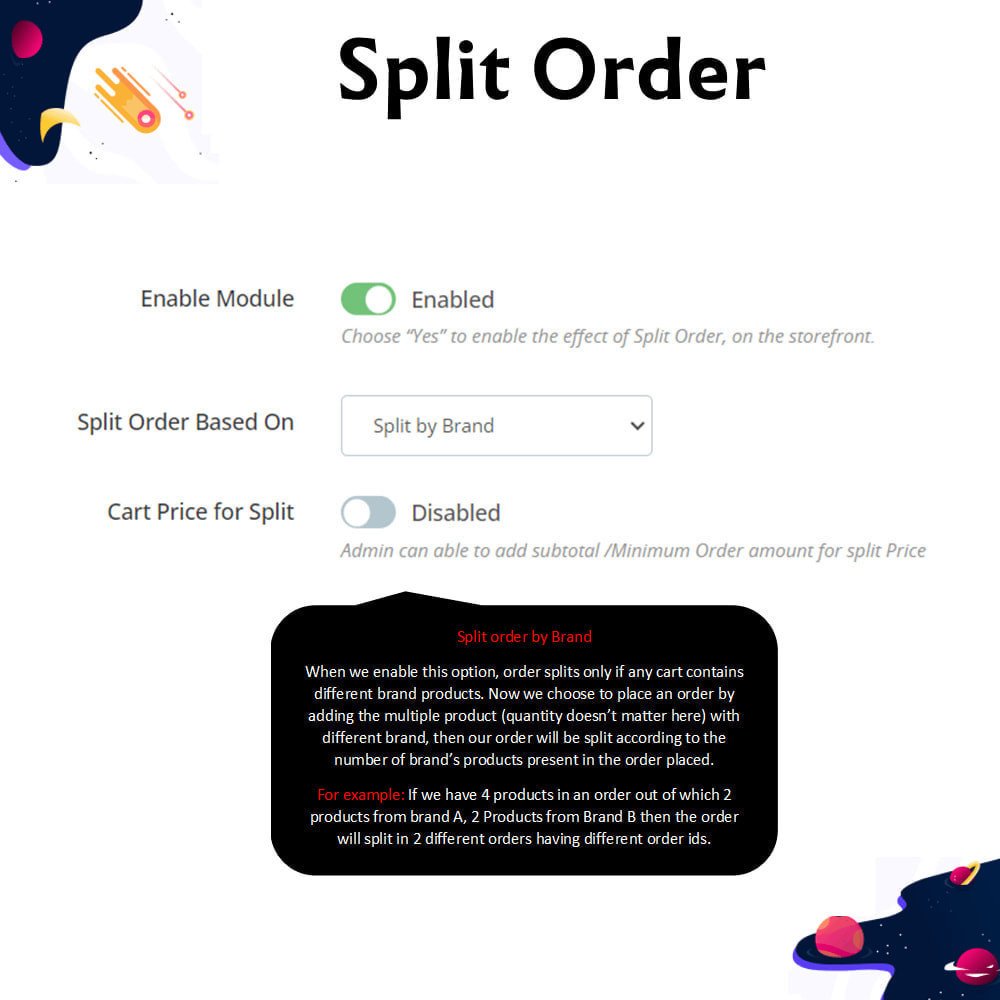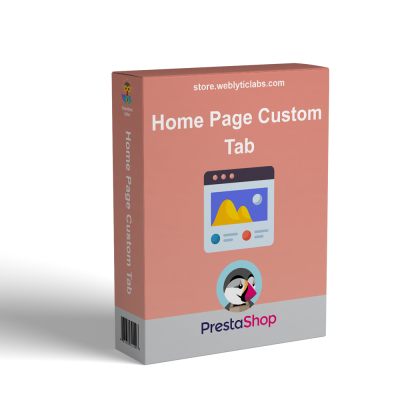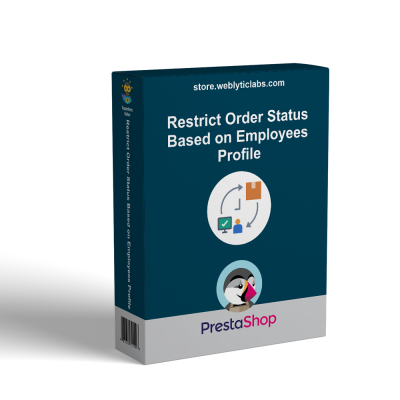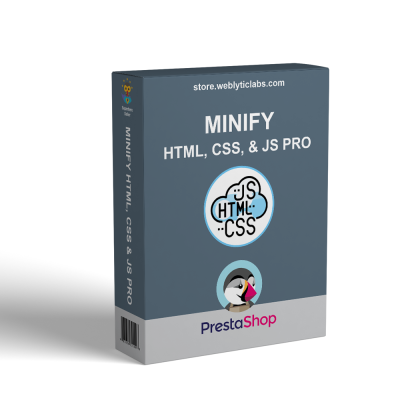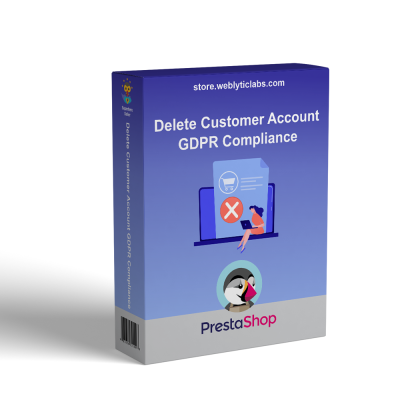- Accueil
- PrestaShop
- PrestaShop Split Order - Make Separate Order IDs
PrestaShop Split Order - Make Separate Order IDs
49,00 $
HT
Automatically split orders by quantity, products, category, brand, or supplier with this module. It enables the automatic division of a single order into multiple orders based on the specified criteria. Consequently, customers will receive unique order IDs for each segment of their cart.
 Return policy
Return policy
10-day module exchange guarantee
PrestaShop Split Order - Make Separate Order IDs
Description
- Easy Order Management: The Split Order module greatly simplifies order management. This extension allows for the separate generation of invoices and shipments, making order handling more efficient.
- Unique Order IDs Based on Selected Conditions: This extension facilitates the creation of different order IDs according to the conditions specified in the backend.
- Simplified Administration: With orders split into separate IDs, the admin can manage ordered items more efficiently, streamlining the overall order management process.
- Detailed Item Information for Customers: As orders are divided into different IDs based on the set conditions, customers receive comprehensive details for each item in their cart, enhancing their shopping experience.
- Separate Invoices and Shipments for Each Order: When customers place an order with multiple items, separate order IDs will be generated, allowing for distinct invoices and shipments for each individual order.
Features
- Separate Order IDs: Automatically create distinct order IDs based on specified conditions.
- Order Splitting Options: Enable splitting by quantity, product, category, brand, or supplier.
- Cart Conditions: Apply minimum and maximum cart amounts to determine when orders should be split.
- Per-Item Shipping and Taxation: Shipping and tax are calculated on a per-item basis for accurate billing.
- Detailed Customer View: Customers can access detailed information about their orders in their account.
- Separate Invoices and Shipments: Generate individual invoices and shipments for each order, enhancing order management efficiency.
Use Cases
Split Order by Quantity:
- When split by quantity, the order is divided regardless of the products involved. For example, if an order contains 4 products with a total quantity of 10, it is split into 10 separate orders, independent of the selected items.
Split Order by Product:
- Enabling this option will split the order only if it contains different products, regardless of their quantities. For instance, if an order includes 6 different products, it will be divided into 6 separate orders, each with its own order ID, even if two of those products have quantities of 5.
Split Order by Category:
- When this feature is activated, orders will be split only if they contain products from different categories. If an order consists of 6 items with 2 from the Men category, 2 from the Women category, and the remaining 2 from the Art category, it will be divided into 3 separate orders, each categorized accordingly.
Split Order by Brand:
- By enabling this option, orders will only split when they contain products from different brands. For example, if an order has 4 products with 2 from Brand A and 2 from Brand B, it will be split into 2 different orders, each assigned a unique order ID.
Split Order by Supplier:
- When this feature is enabled, the order will be split into separate transactions if it includes products from different suppliers. For instance, if an order features 7 items—2 from Supplier A, 2 from Supplier B, and 3 from Supplier C—it will result in 3 distinct orders, each with its own order ID.
This comprehensive approach increases efficiency, enhances customer satisfaction, and simplifies order management for your business.
Customer Benefits
- Enhanced Customer Satisfaction: Customers will appreciate the ability to view their orders more clearly and manage multiple orders effortlessly. Each customer can review the details of their ordered items individually and accurately, which leads to a more enjoyable shopping experience.
Installation
- Step 1: Upload the module and configure the settings.
- Step 2: Choose the options that determine how you want to split the orders according to your preferences.
- Step 3: Subsequent orders will be split based on the specified conditions.
.png)