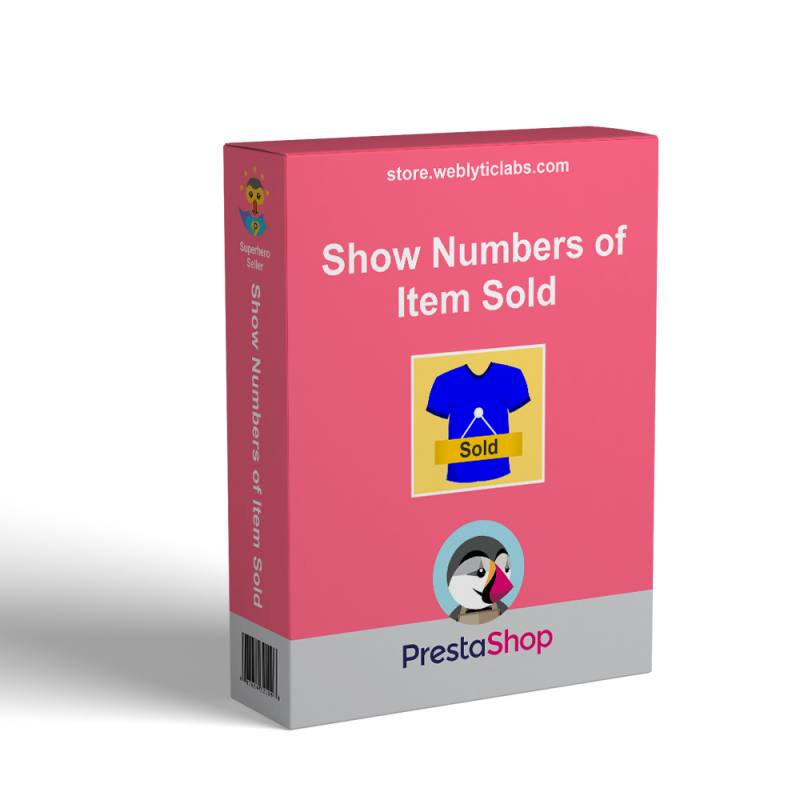
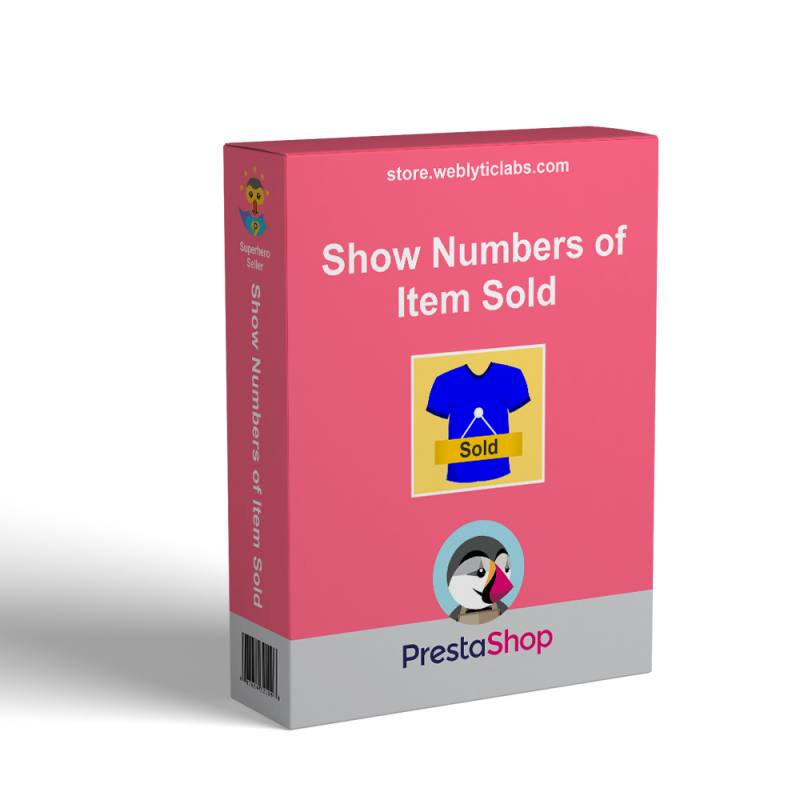
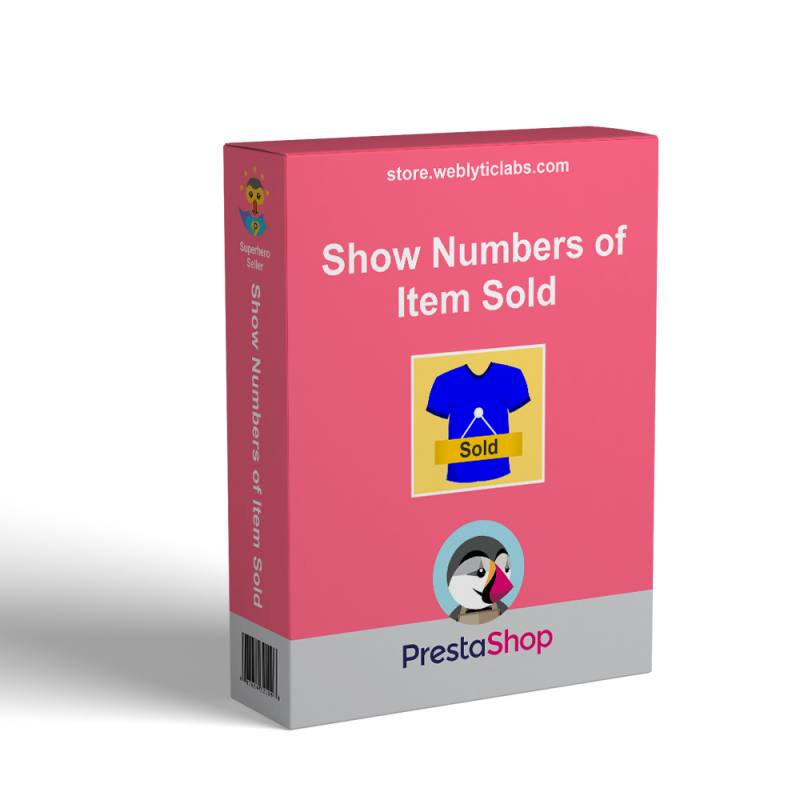
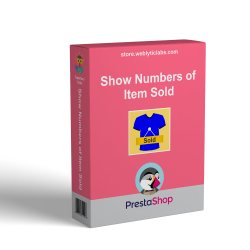
You can show the number of items sold on the product page and various other pages. It will show and increase the customer trust to buy the product. The real-time sales will also increase trust among the customers.
Before making a purchase, a customer wants to know how popular the product is and how many people have purchased it. Displaying the number of products sold assists the store owner in gaining the trust of customers and encouraging them to complete the purchase.
Increase the number of sales
Custom messages in various languages.
Admin can add on a number of quantities to real quantity.
Build trust among the customers.
Customer will see a real sold count on the product page.
Customers can trust by seen the real sold count for any product.
Display quantity either in number format or percentage format
Show quantity with a custom message in multi lang.
Add on extra quantity on the real number of sales.
Hide, custom message if the product has no sale.
Various pages are configurable, to show quantity with a custom message.
A custom message can be in multi lang.
Font size for the custom message can be configurable.
Font color for the custom message can be configurable.
A pre-created banner template can be used in place of a simple message.
Three banner templates are provided with the module.
Banner templates are also customizable.
Banner font and size can be adjustable accordingly.
Live preview can be seen once any banner is selected by you.
Step: 1 Upload the module zip to backed.
Step: 2 Install it and configuration the module as per your requirement.
Step: 3 Set custom message with "%s" symbol which system will replace with sold quantity.
Step: 4 Allow to display quantity with a custom message on drop page, best sale page, category page, and home page.
Step: 5 Manage the banner template according to your theme, adjust the size of the banner and color.
Q1 : Are all of Weblytic's extensions compatible with themes and extensions from other vendors?
A: Weblytic's extensions are compatible with all of the plugins we have issued as well as with most third-party extensions. Our team will definitely try to help you if you run into a compatibility issue with any third-party module. Create a ticket if you have any technical difficulties
Q2 : Will I get free support and updates?
A: Yes, once you buy any extension(s) by Weblyticlabs, you’ll get 3 months’ free updates and support for the product(s). Additionally, you will be given the option to buy or extend support.
Q3 : Do you have the installation service?
A: Yes, we offer professional installation services. If you order an extension, you can purchase this service. All extensions you order in one order will be installed by us! Furthermore, it is important to note that the installation service does not include uninstallation.
Q4 : Can I request a free trial?
A: The Prestashop extensions provided by Weblyticlabs are not available for trial. However, we offer three months of free support. There's one exception: Weblyticlabs provided a free Demo of all the extensions.
Q5 : Can I test a Weblyticlabs extension on a staging site before transferring it to a live one?
A: Yes, you can install and configure any Weblyticlabs extension on a test site before deploying it to your live store.
Q6 : How to update a Prestashop extension?
A: To update a Prestashop extension by manual upload: 1. log in to the customer account; 2. navigate to the “Support and Updates” tab in my account section. 3. Download the updated version of the extension (if available).
Q7 : How can I request that additional features be added to a Weblyticlabs extension?
A: Send us an email at support@weblyticlabs.com with your feature request. There is also the option of a live chat. Please consult with our experts about your needs.
Q8 :
How can I get a discount?
A: Most of our products already have a running discount. If you cannot find a discount on any of our products, please contact us and we will review your case on an individual basis.
Q9 : How do I get a discount when repurchasing plugins?
A: Normally, we do not offer any special discounts. However, you may contact us and we will review your case on an individual basis