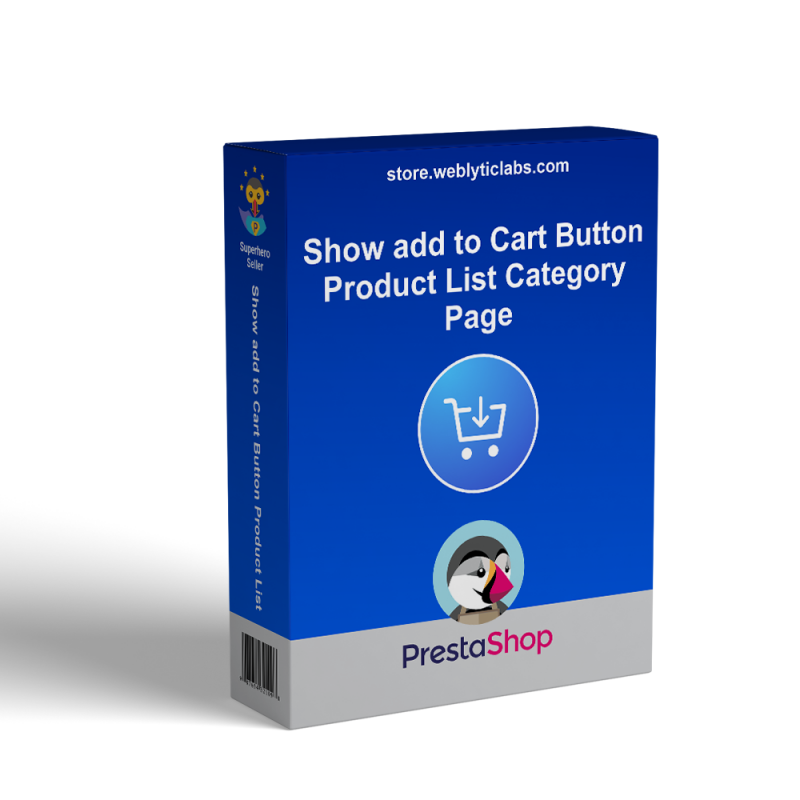
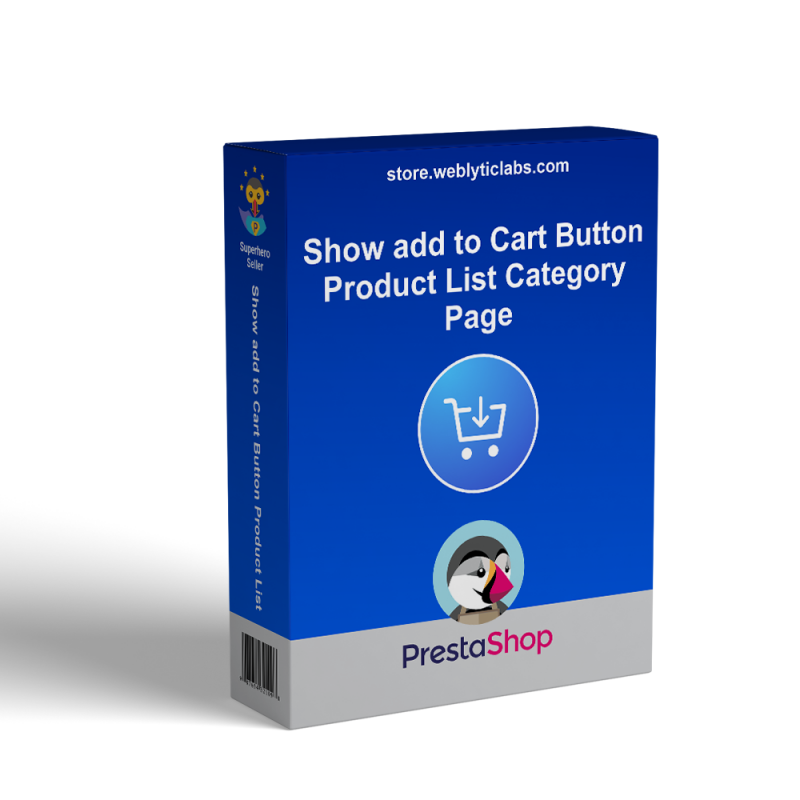
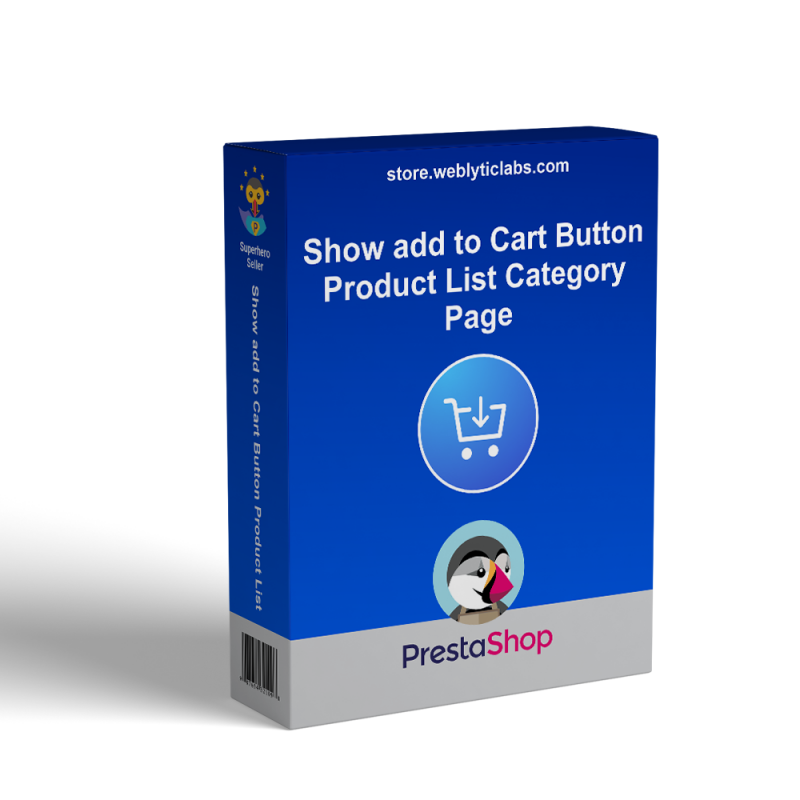
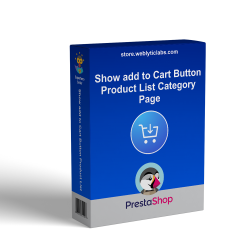
You can simply visible the "Add to cart" Button on Home Page, Category Page, Price Drop, New Arrival, Best Sale, and Search Page. More you can also add Quantity Field So that customers can increase/decrease quantity from the same page.
Customers can add products or increase/decrease quantity from the home page, category page, and search page instead of vising product detail page
 |
You can simply visible the "Add to Cart" Button on Home Page, Category Page, Price Drop, New Arrival, Best Sale, and Search Page.More you can also add Quantity Field So that customers can increase/decrease quantity from the same page. |
Admin can Enable the missing feature" Add to Cart" button on Home Page, Category Page, Search Page, Price Drop Page, Best Sale Page, and New Arrival Page without any extra effort.
Admin can also Enable Quantity Field, So customer can increase/decrease quantity from Home Page, Category Page, Search Page, Price Drop Page, Best Sale Page, and New Arrival Page instead of the cart page.
All pages are configurable, So the admin can Enable or Disable the "Add to Cart" Button for specific pages as well.
Customer can add products from the home page, category page, and search page instead of vising product detail page
Customer can increase/decrease quantity from the home page, category page, and search page instead of the cart page
Easy to configure.
No Extra effort to visible the "Add to Cart" button on different pages.
Show the "Add to Cart" Button on the home page.
Show the "Add to Cart" Button on the search page.
Show the "Add to Cart" Button on the category page.
Adding "Add to Cart" Button is configurable for all three pages.
Allow Quantity Field along with the "Add to Cart" button.
Enable the "Add to Cart" Button on the Price Drop Page.
Enable the "Add to Cart" Button on the Best Sale Page.
Enable the "Add to Cart" Button on New arrival Page.
Step: 1) Upload the module zip and install it..
Step: 2) Configure the add to cart button for specific pages.
Step: 3) Configure the quantity field to show or hide.
Step: 4) All have done, Visit the home page, category page and search page to show the "Add to cart" Button
Q1 : Are all of Weblytic's extensions compatible with themes and extensions from other vendors?
A: Weblytic's extensions are compatible with all of the plugins we have issued as well as with most third-party extensions. Our team will definitely try to help you if you run into a compatibility issue with any third-party module. Create a ticket if you have any technical difficulties
Q2 : Will I get free support and updates?
A: Yes, once you buy any extension(s) by Weblyticlabs, you’ll get 3 months’ free updates and support for the product(s). Additionally, you will be given the option to buy or extend support.
Q3 : Do you have the installation service?
A: Yes, we offer professional installation services. If you order an extension, you can purchase this service. All extensions you order in one order will be installed by us! Furthermore, it is important to note that the installation service does not include uninstallation.
Q4 : Can I request a free trial?
A: The Prestashop extensions provided by Weblyticlabs are not available for trial. However, we offer three months of free support. There's one exception: Weblyticlabs provided a free Demo of all the extensions.
Q5 : Can I test a Weblyticlabs extension on a staging site before transferring it to a live one?
A: Yes, you can install and configure any Weblyticlabs extension on a test site before deploying it to your live store.
Q6 : How to update a Prestashop extension?
A: To update a Prestashop extension by manual upload: 1. log in to the customer account; 2. navigate to the “Support and Updates” tab in my account section. 3. Download the updated version of the extension (if available).
Q7 : How can I request that additional features be added to a Weblyticlabs extension?
A: Send us an email at support@weblyticlabs.com with your feature request. There is also the option of a live chat. Please consult with our experts about your needs.
Q8 :
How can I get a discount?
A: Most of our products already have a running discount. If you cannot find a discount on any of our products, please contact us and we will review your case on an individual basis.
Q9 : How do I get a discount when repurchasing plugins?
A: Normally, we do not offer any special discounts. However, you may contact us and we will review your case on an individual basis