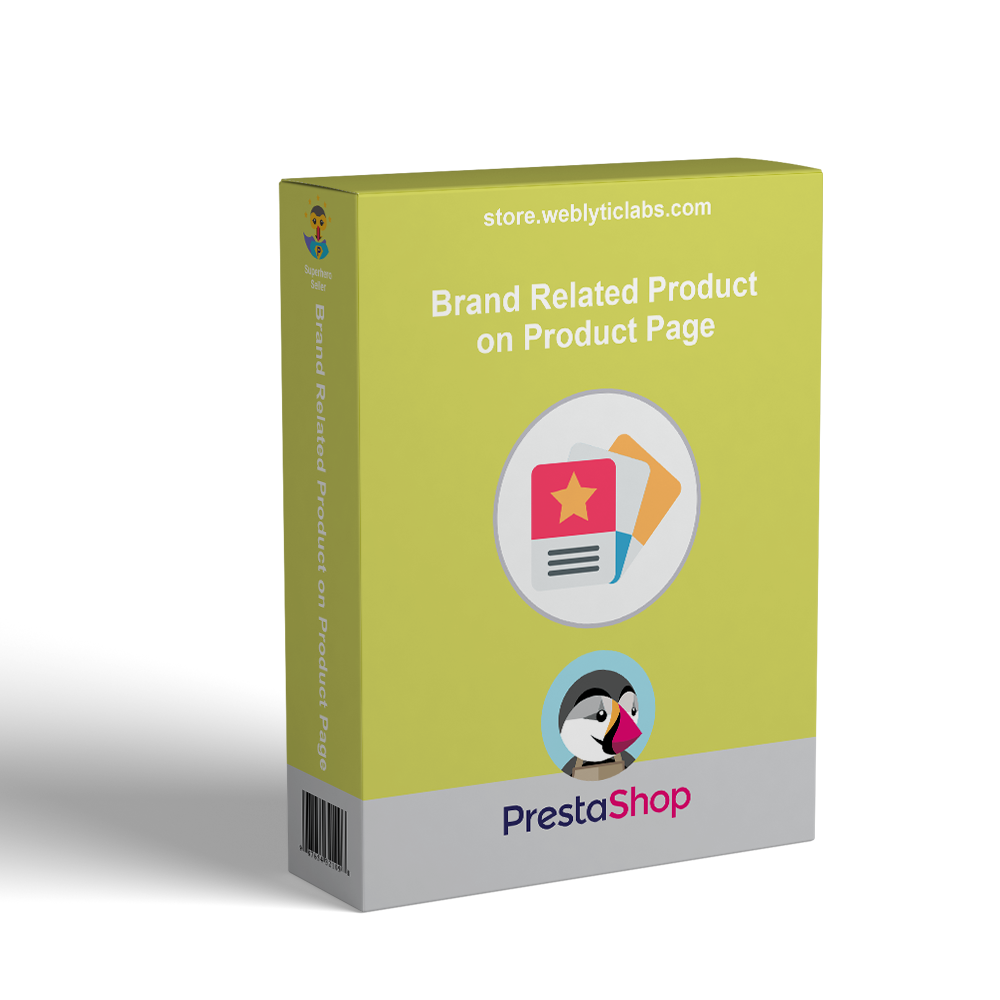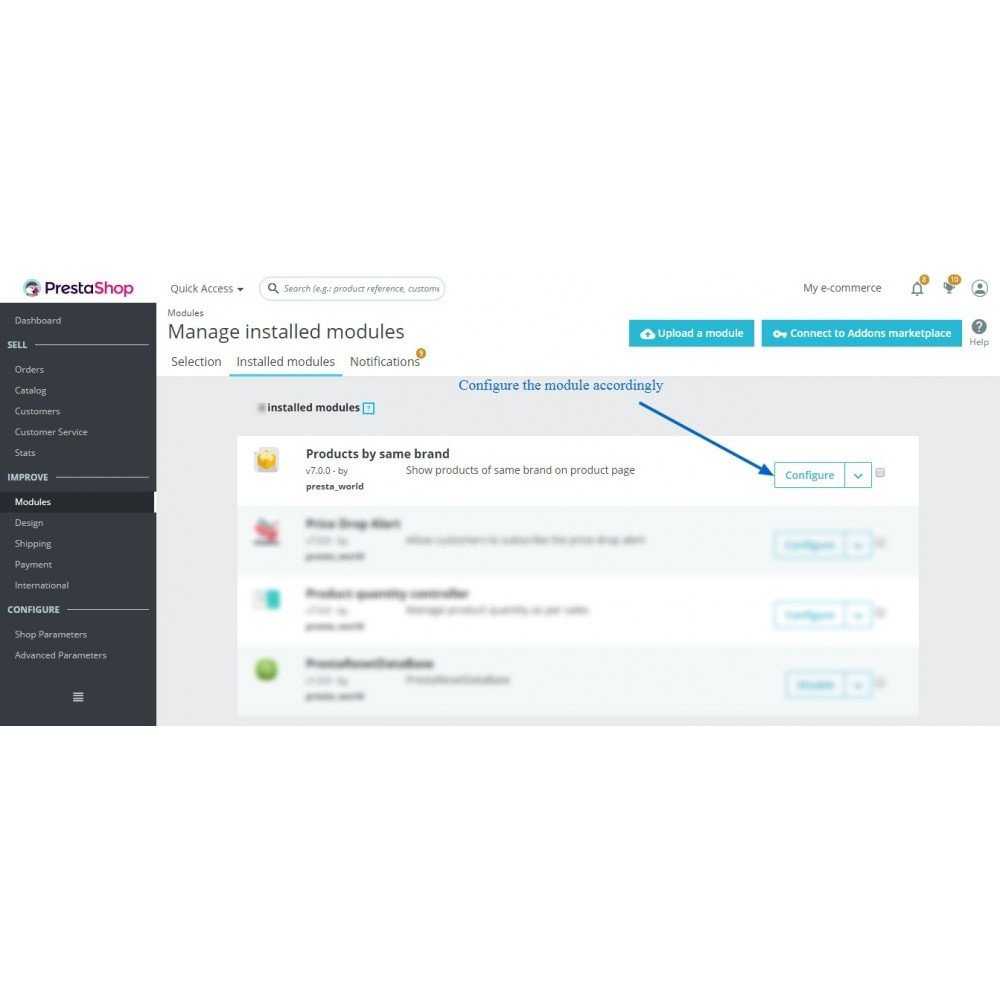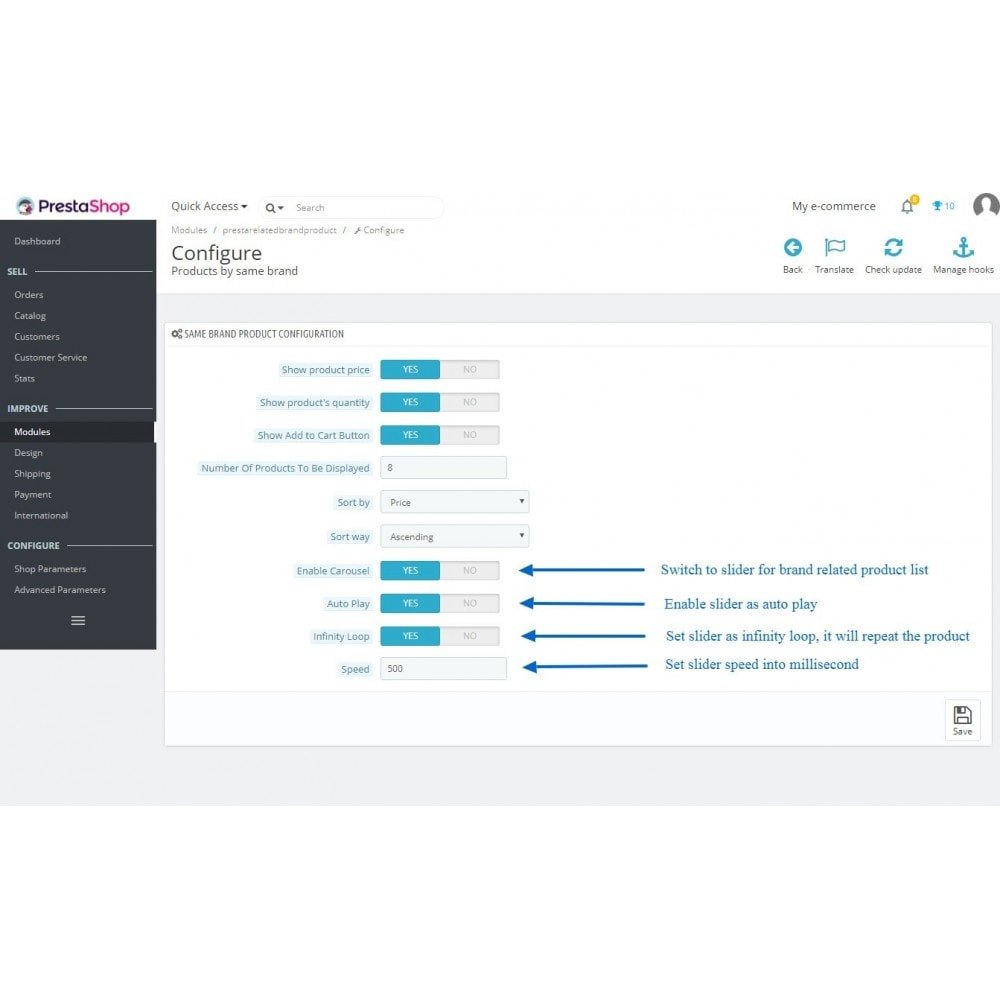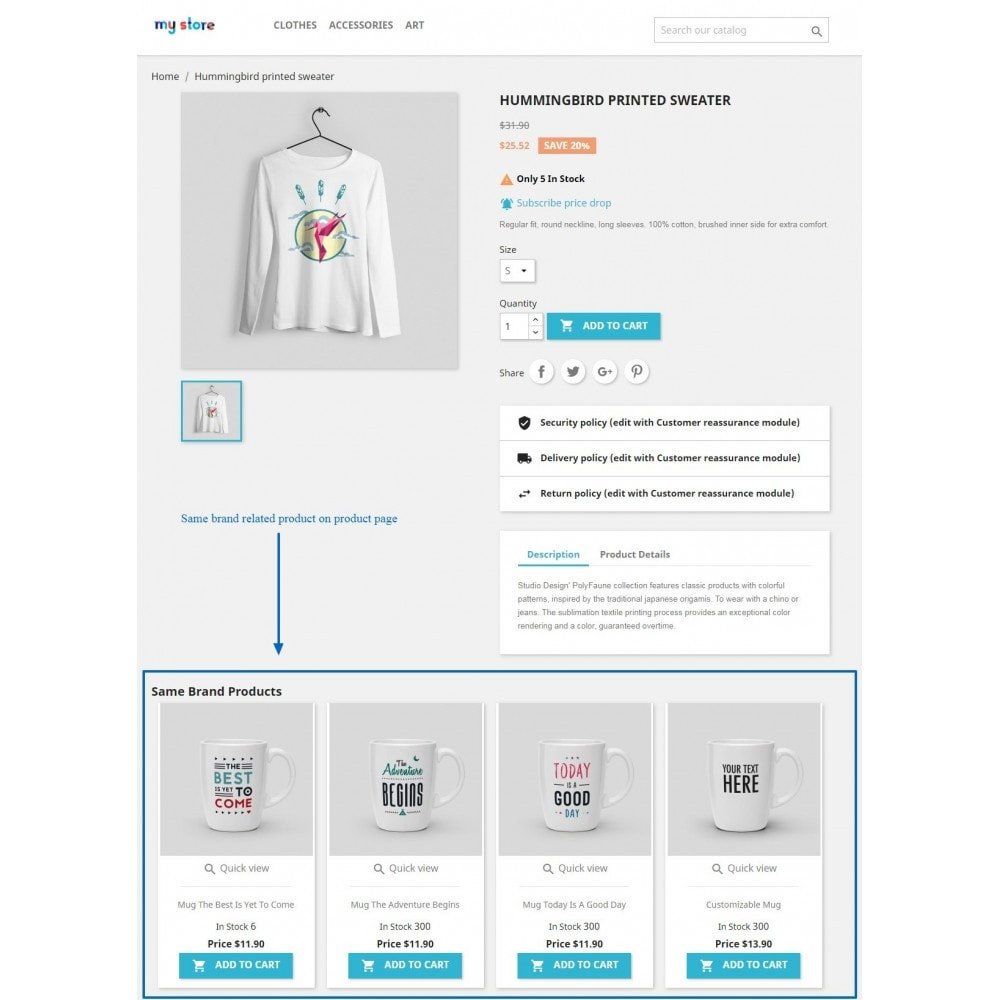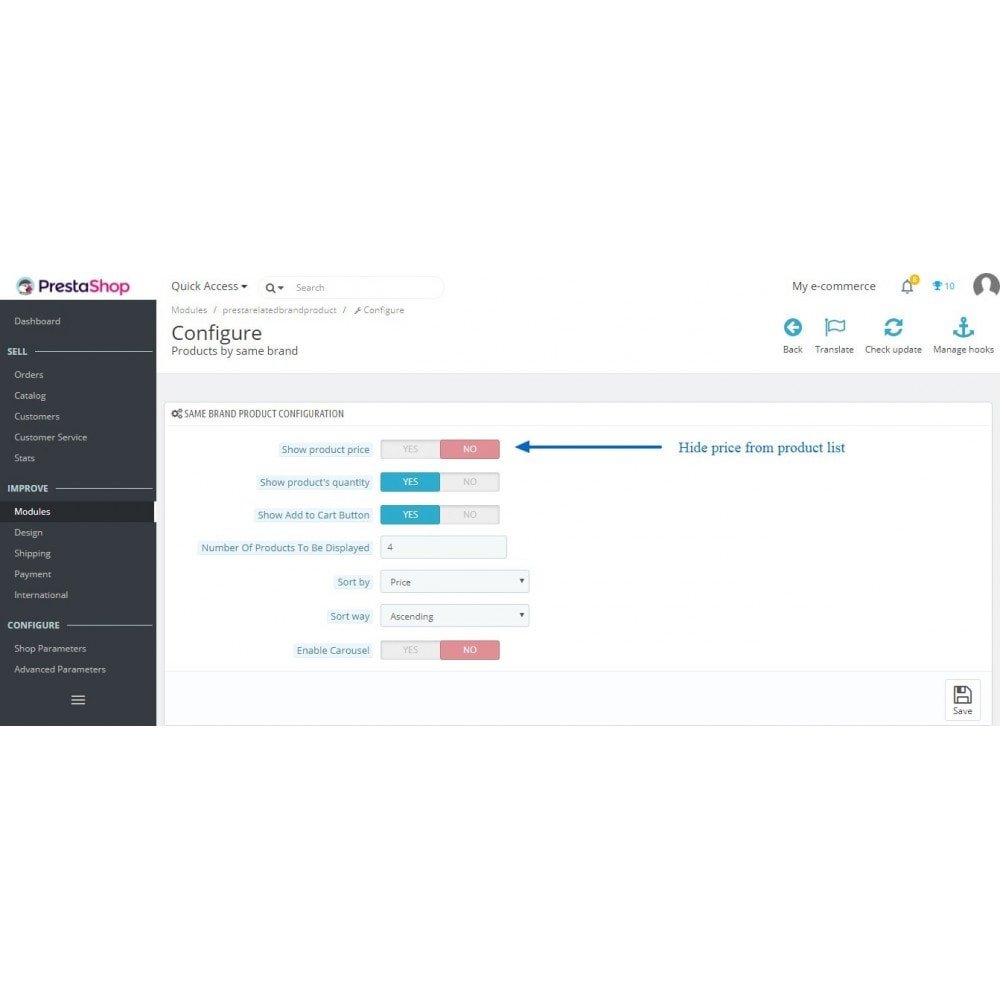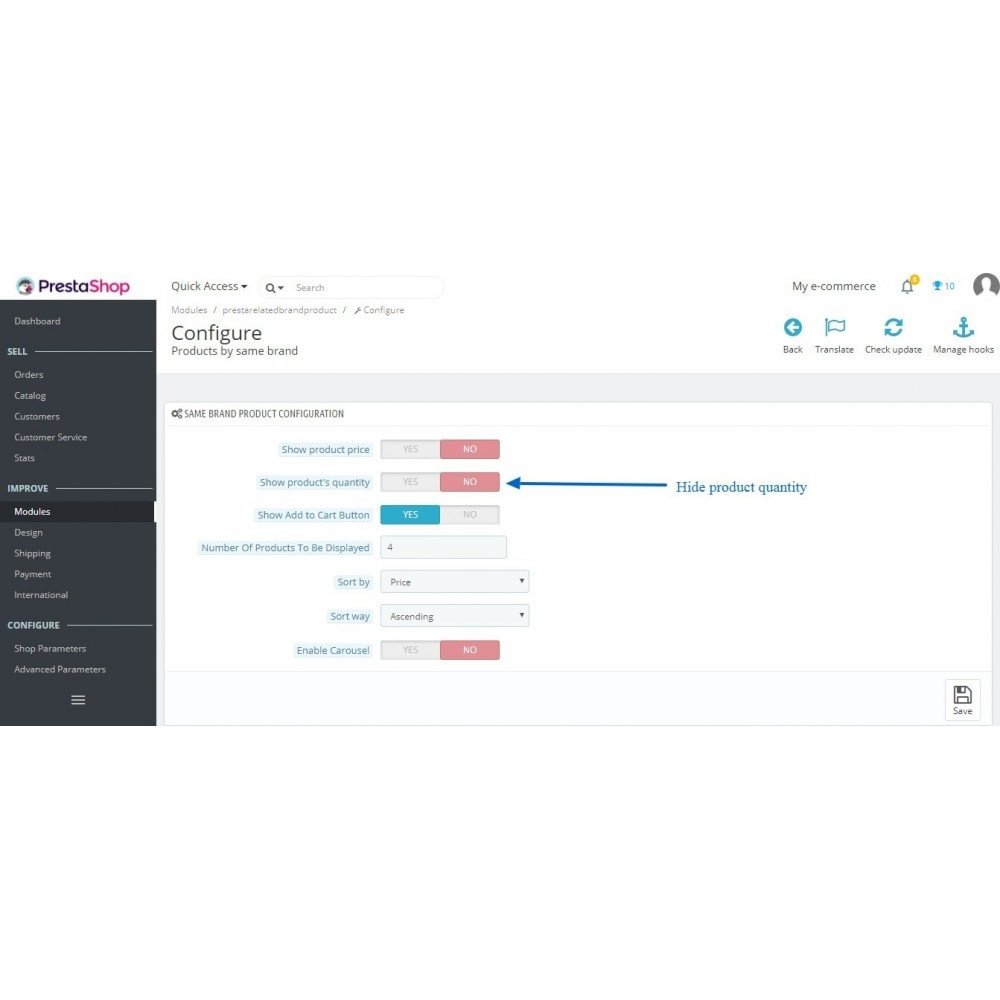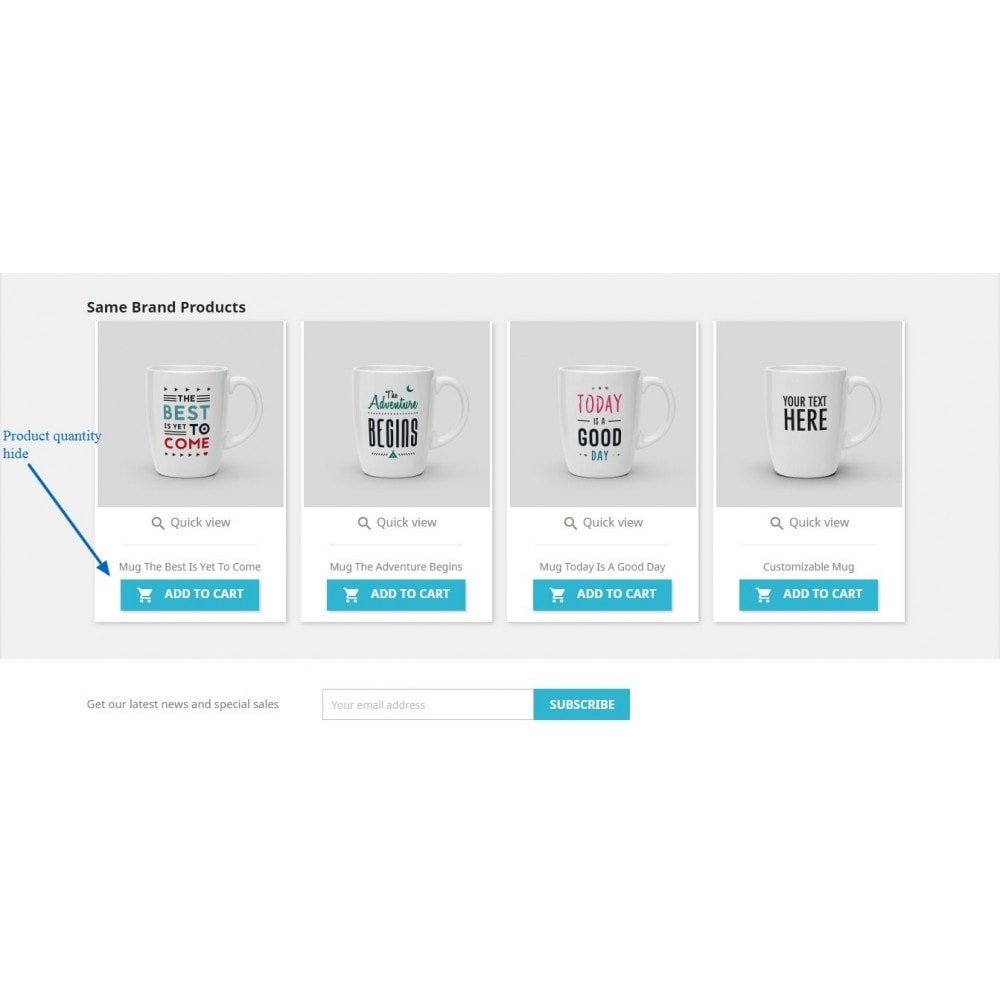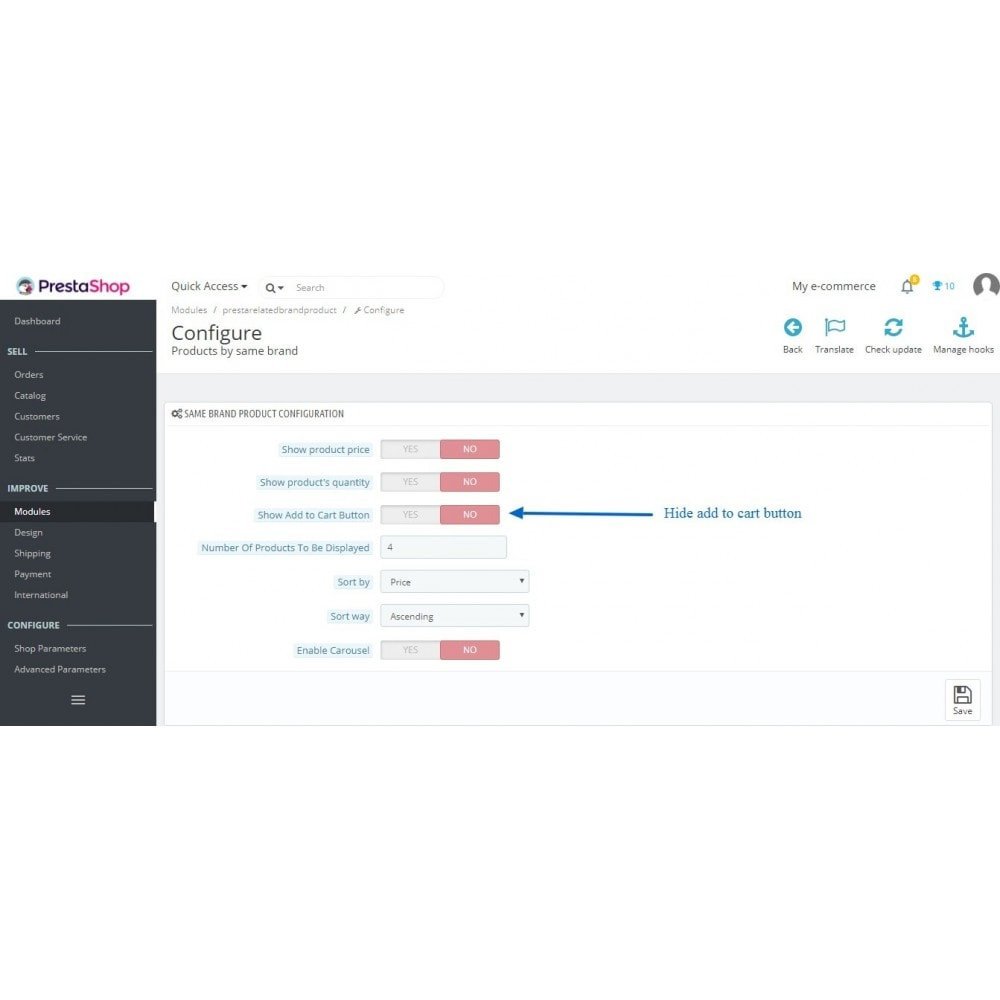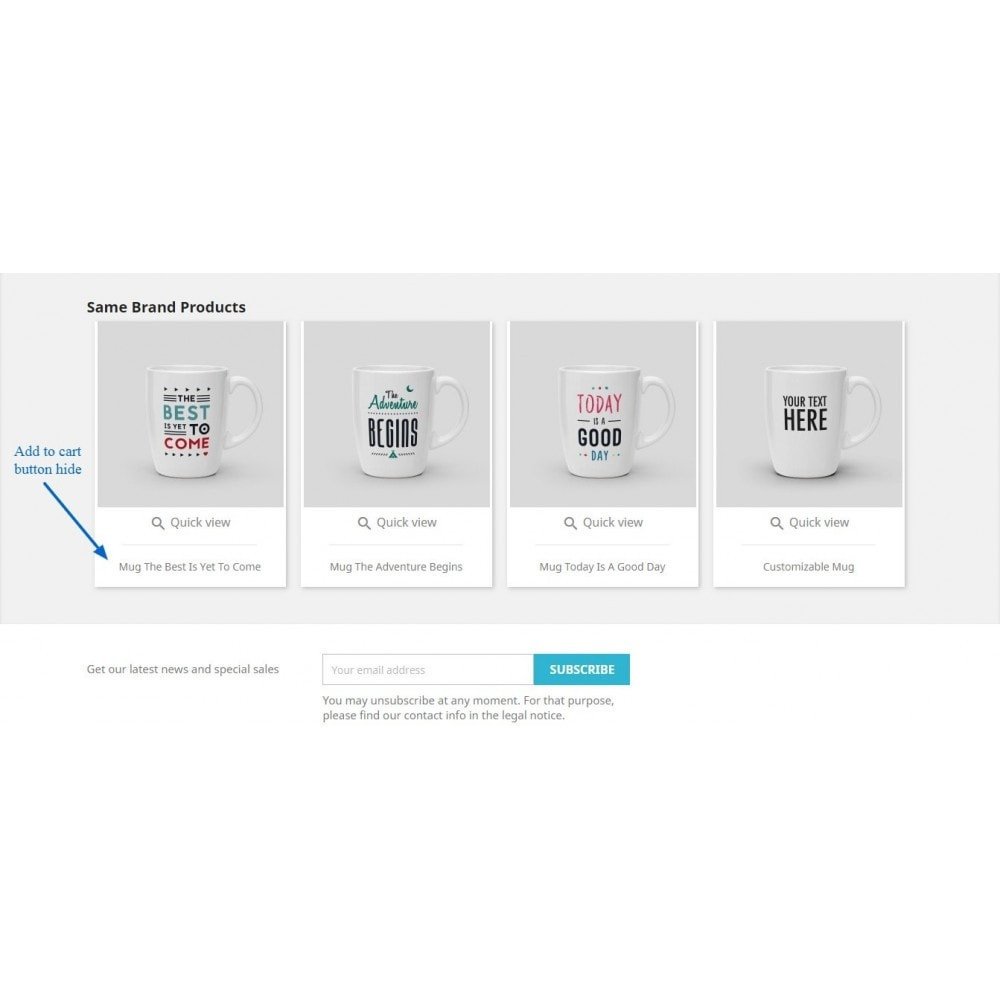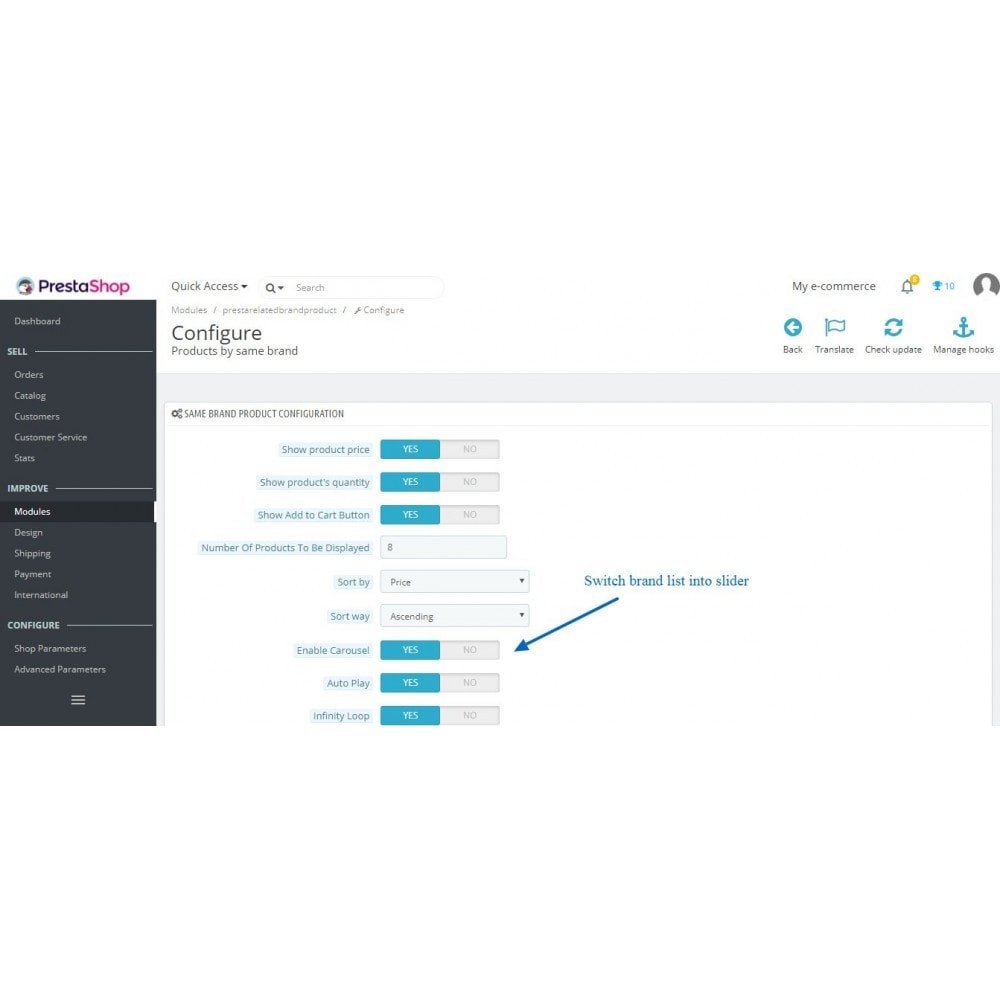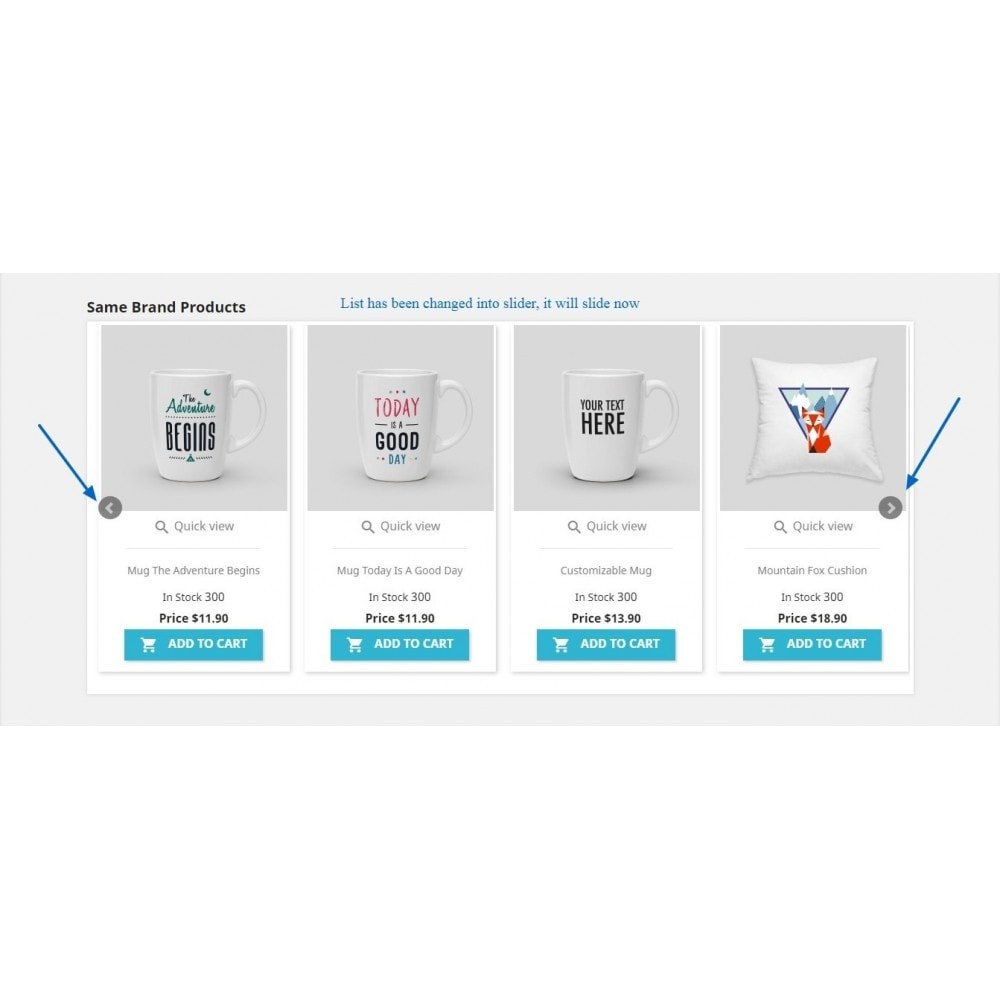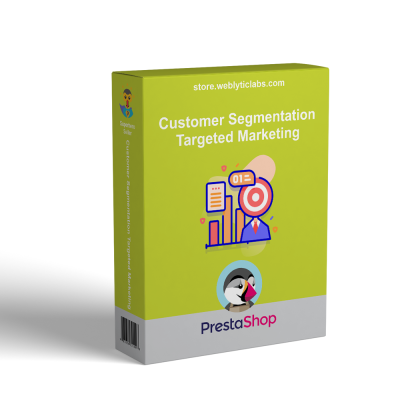- Accueil
- PrestaShop
- PrestaShop Brand related products on product page
PrestaShop Brand related products on product page
49,00 $
HT
This module displays a list of related products from the same manufacturer (brand) on the product page. Customers can directly add other products to their cart from this page. The list will include quantity, price, and an "Add to Cart" button for each item.
 Return policy
Return policy
10-day module exchange guarantee
Description
PrestaShop Brand related products on product page
Description
Boost sales by showcasing additional products from the same brand on the product page.
- Display products from the same brand on the product detail page.
- Include an "Add to Cart" button for quicker purchases.
- Show product quantities and prices in the list.
- Present all products in a slider format, allowing customers to browse all items conveniently in one location.
Features
- Display related products from the same manufacturer (brand) on the product detail page.
- Option to show or hide the "Add to Cart" button for each product in the product list.
- Option to show or hide product quantities for each item in the product list.
- Option to show or hide product prices for each item in the product list.
- Enable or disable the carousel slider (bxslider) for the product list.
- Set the carousel slider to autoplay.
- Configure the speed of the carousel slider.
- Enable infinite looping for the carousel slider.
What Your Customers Will Appreciate
- Customers can view related products from the same brand on the product detail page.
- Customers can easily add other products from the same brand to their cart directly from the product detail page.
- Customers can check the prices and quantities of related products from the same brand on the product detail page.
- If the slider is enabled, customers can navigate through other brand products using the next or previous buttons.
Installation Instructions
- Step 1: Upload the module zip to the back office.
- Step 2: Install the module and configure it according to your requirements.
- Step 3: Configure the "Add to Cart" button settings. If you want to display the add to cart button with each product, enable this option; otherwise, keep it disabled. Keep in mind that enabling this option allows customers to add products directly from the product page without being redirected to the product detail page.
- Step 4: If you wish to hide the price and quantity for the products, you can do so through the configuration settings.
- Step 5: You have the option to switch from a simple list to a slider. Enable the slider so customers can view more products without having to scroll down the page.
- Step 6: You can activate the autoplay feature for the slider, allowing it to rotate automatically.
- Step 7: Enable the infinite loop feature for the slider, which means that after all products have been displayed from right to left, the slider will continue scrolling from the beginning.
- Step 8: Adjust the slider speed as needed. The default setting is 500 milliseconds; you can slow it down by increasing the value.
Détails du produit
WBL-PS-004
.png)